Product Data
Product Data from the Portal
Here you'll find a step-by-step walkthroughs for maximizing Datafiniti's Product Data and API to fulfill your data needs. Let's get started!
Navigating to Product Data
Once you log into your account, this will bring you to the Datafiniti Dashboard. From there you can use the left Navigation Bar to select searching different data types. In this case select "Product Data"
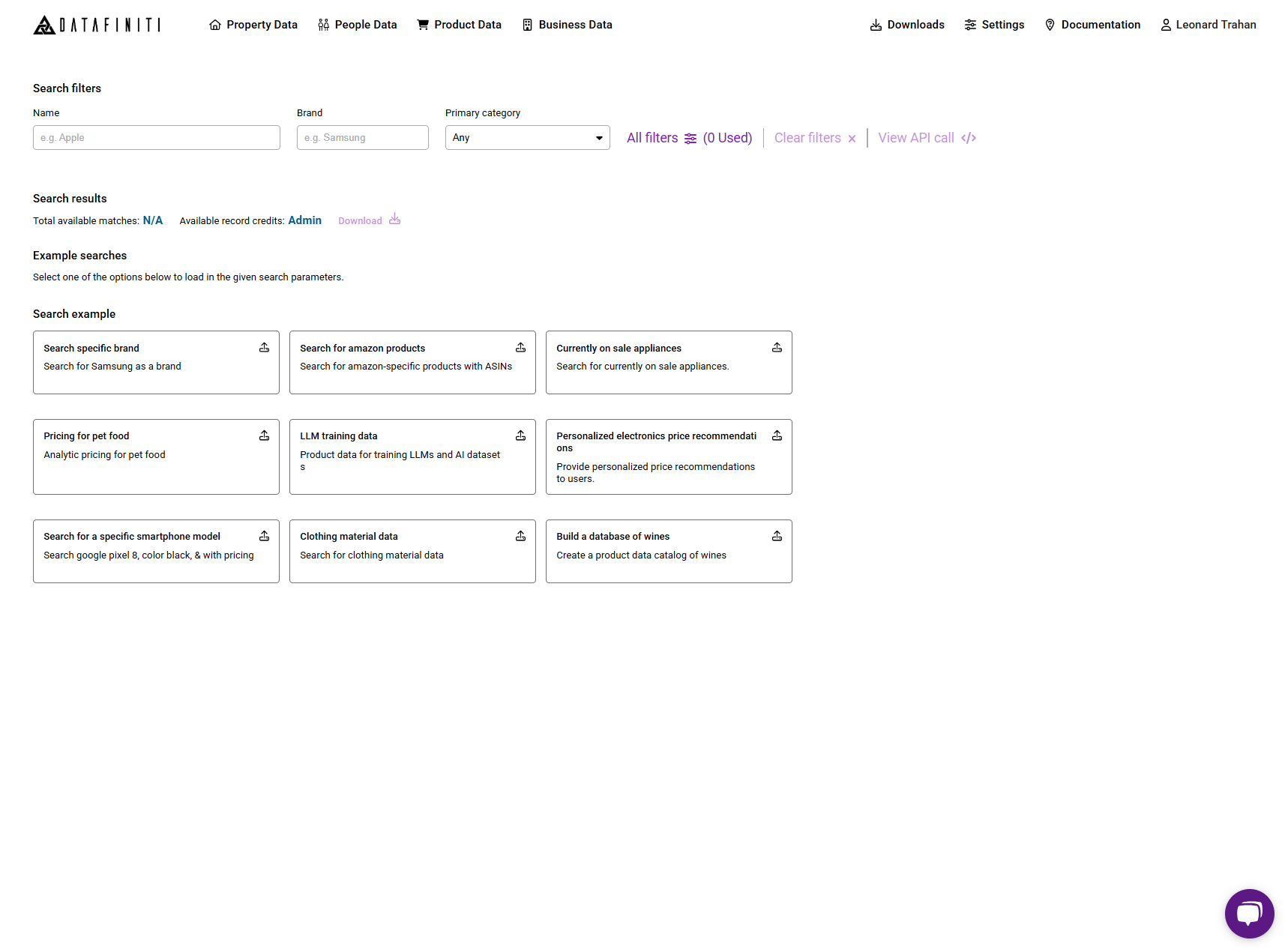
Once you click "Product Data" you will be brought to Datafiniti's Product Data "All Filters"
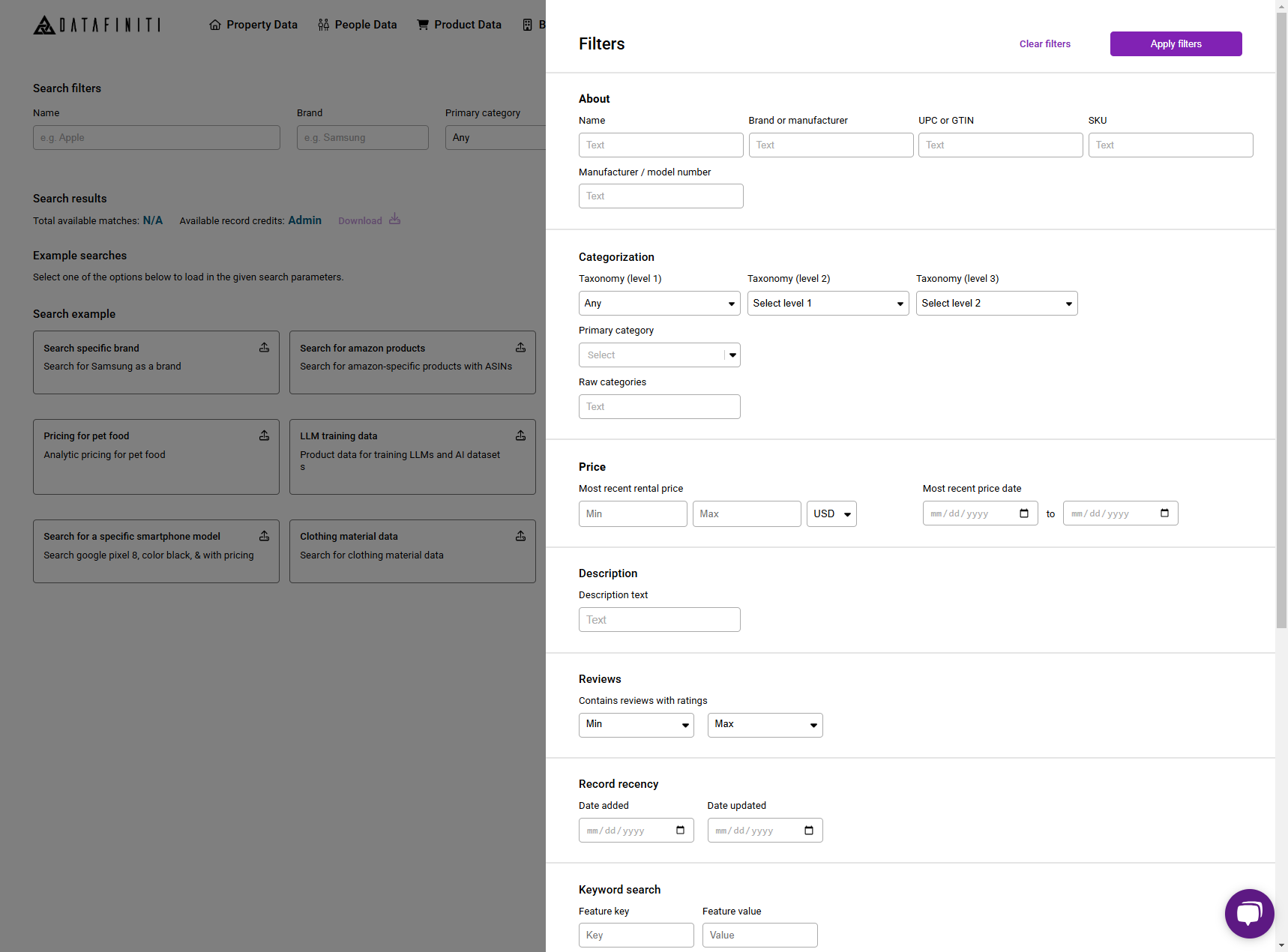
Product Data Filter Builder
The Datafiniti Filter Builder is a GUI that allow you to compose API queries will relative ease. These filter fields are based off of our Datafiniti Product schema. For more information on what each filter field you can refer here. You can use the following steps to add a filter to your query.
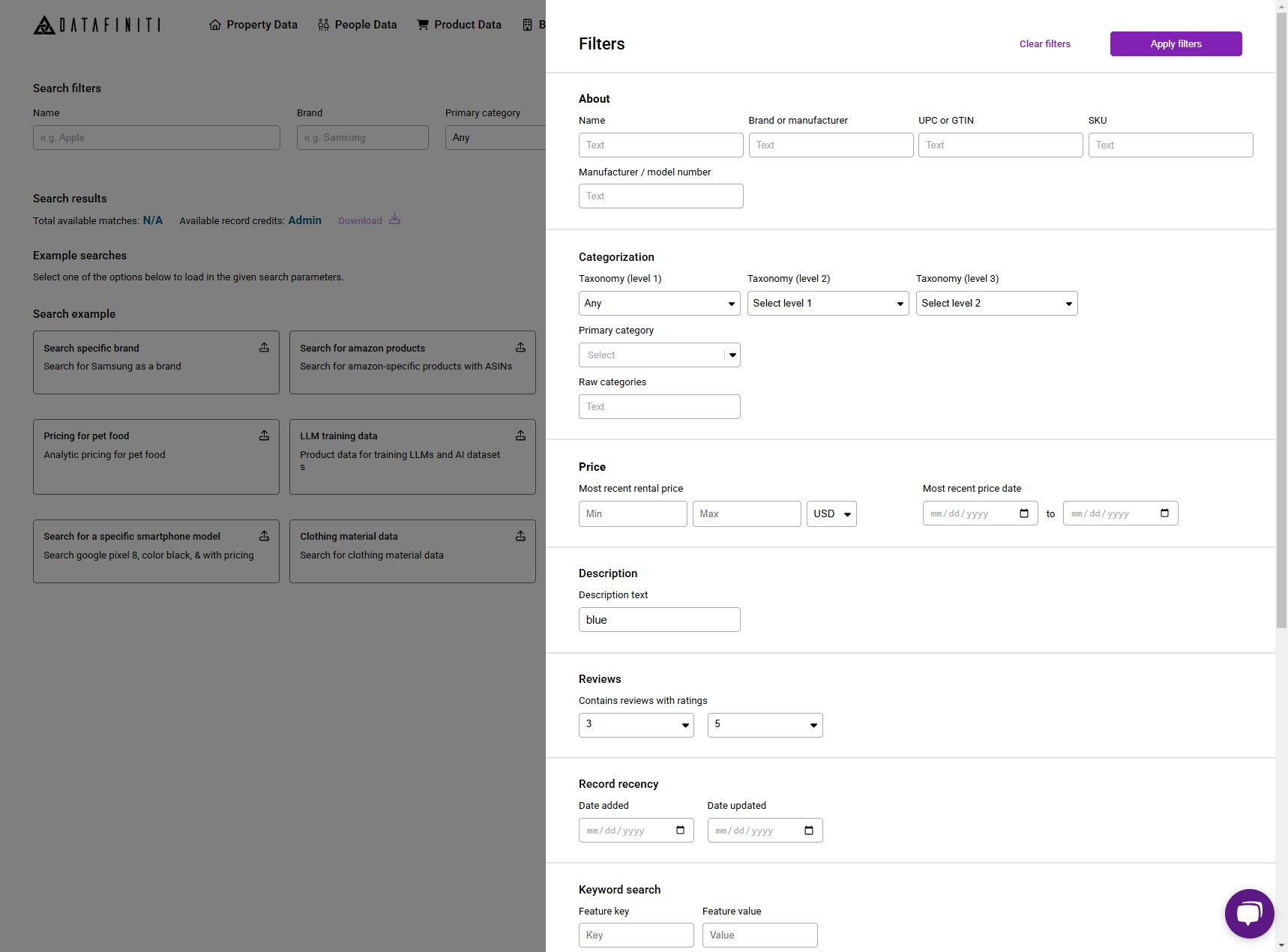
You can add a filter by clicking 1) add filter 2) selecting the field you would like to add.
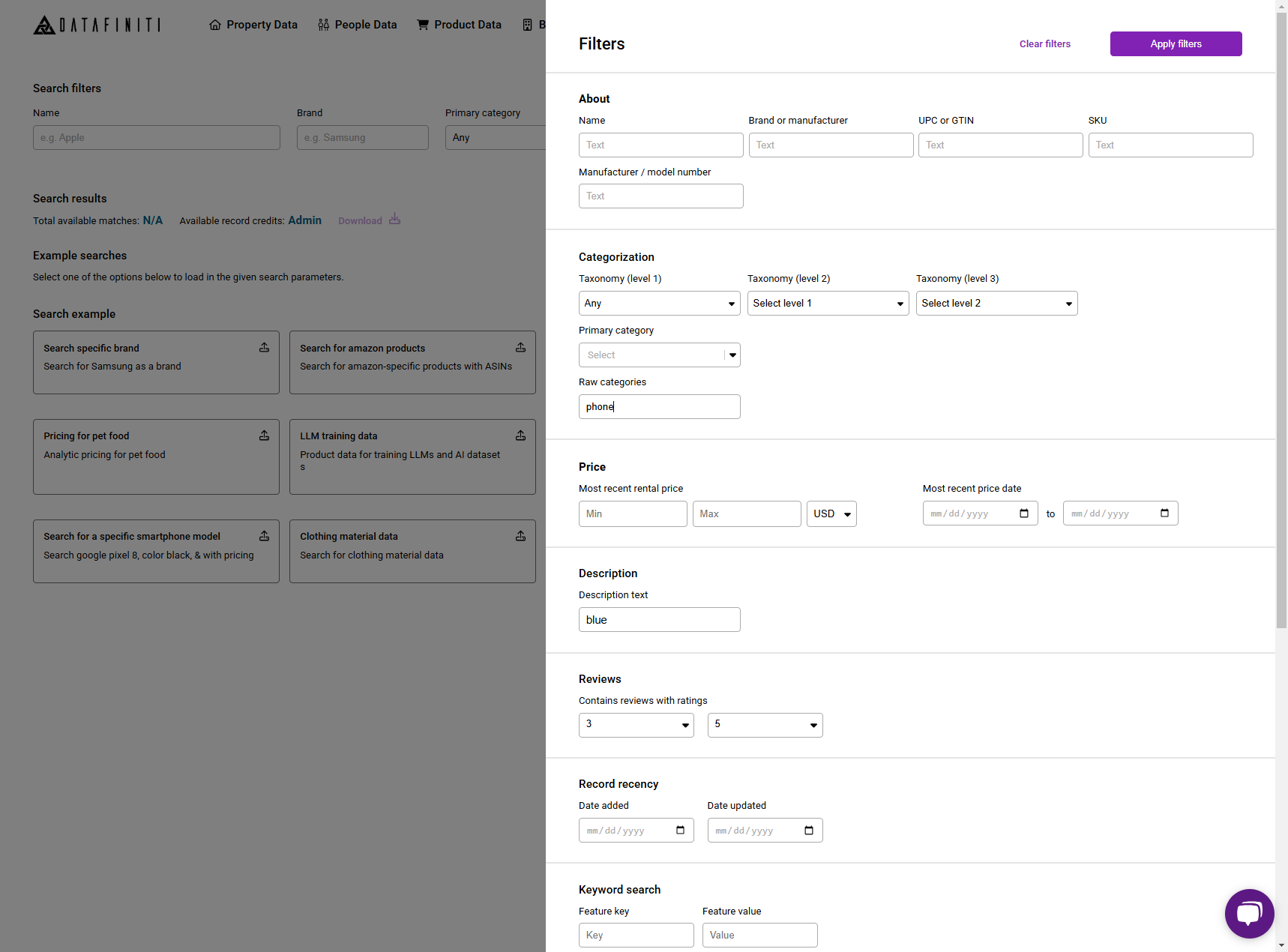
Once the filter has been added you will see it populated here as part of the API query.
Product Data API Builder
You can also select the API tab to build a Product search query similar to the our API reference guide would allow you to build. You can reference the API reference guide on how to build a query. In most cases you can copy and paste your API search query into the Product Data API Builder and click Search
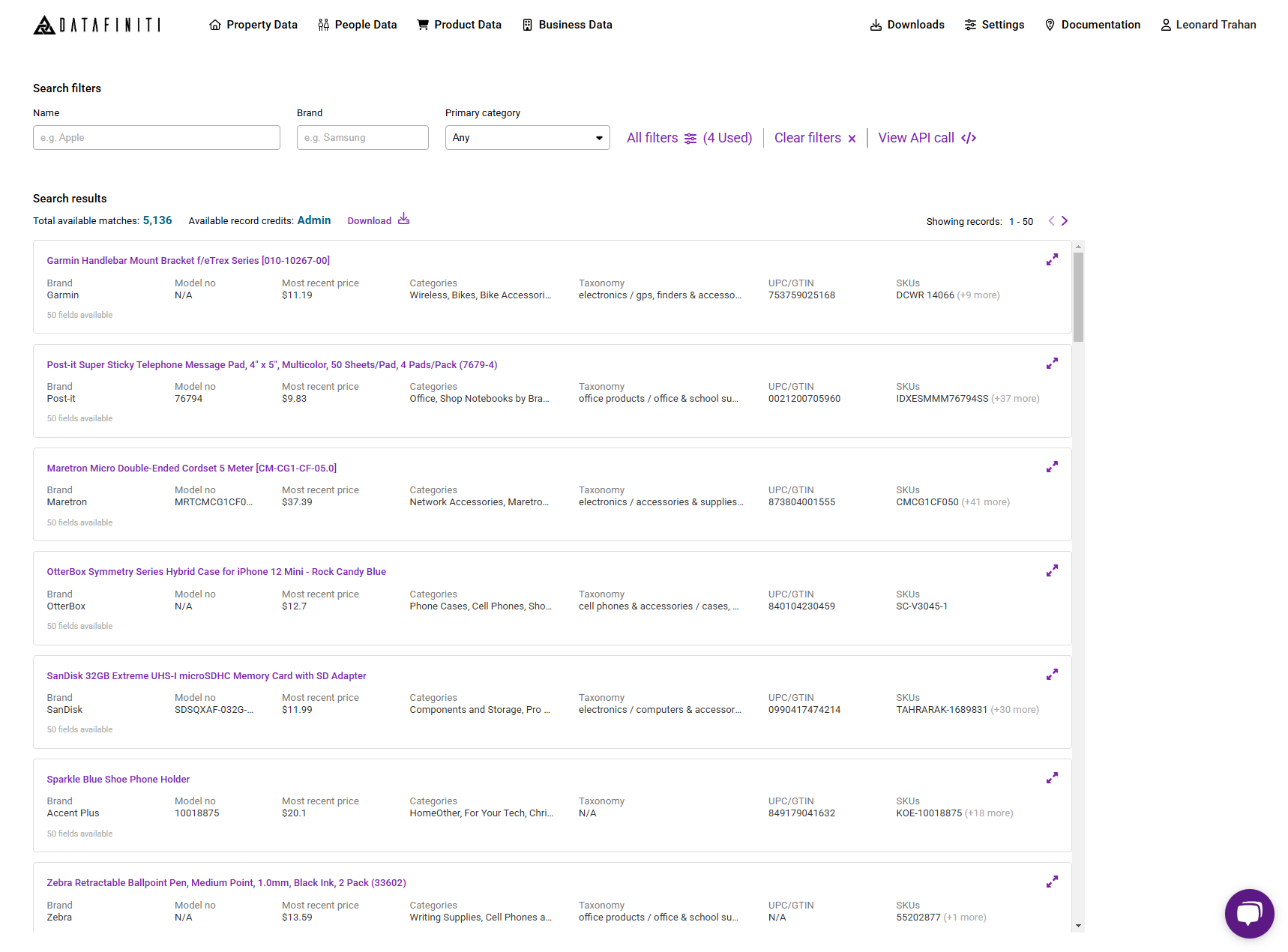
You can click on any box of a product within your search results to expand the record.
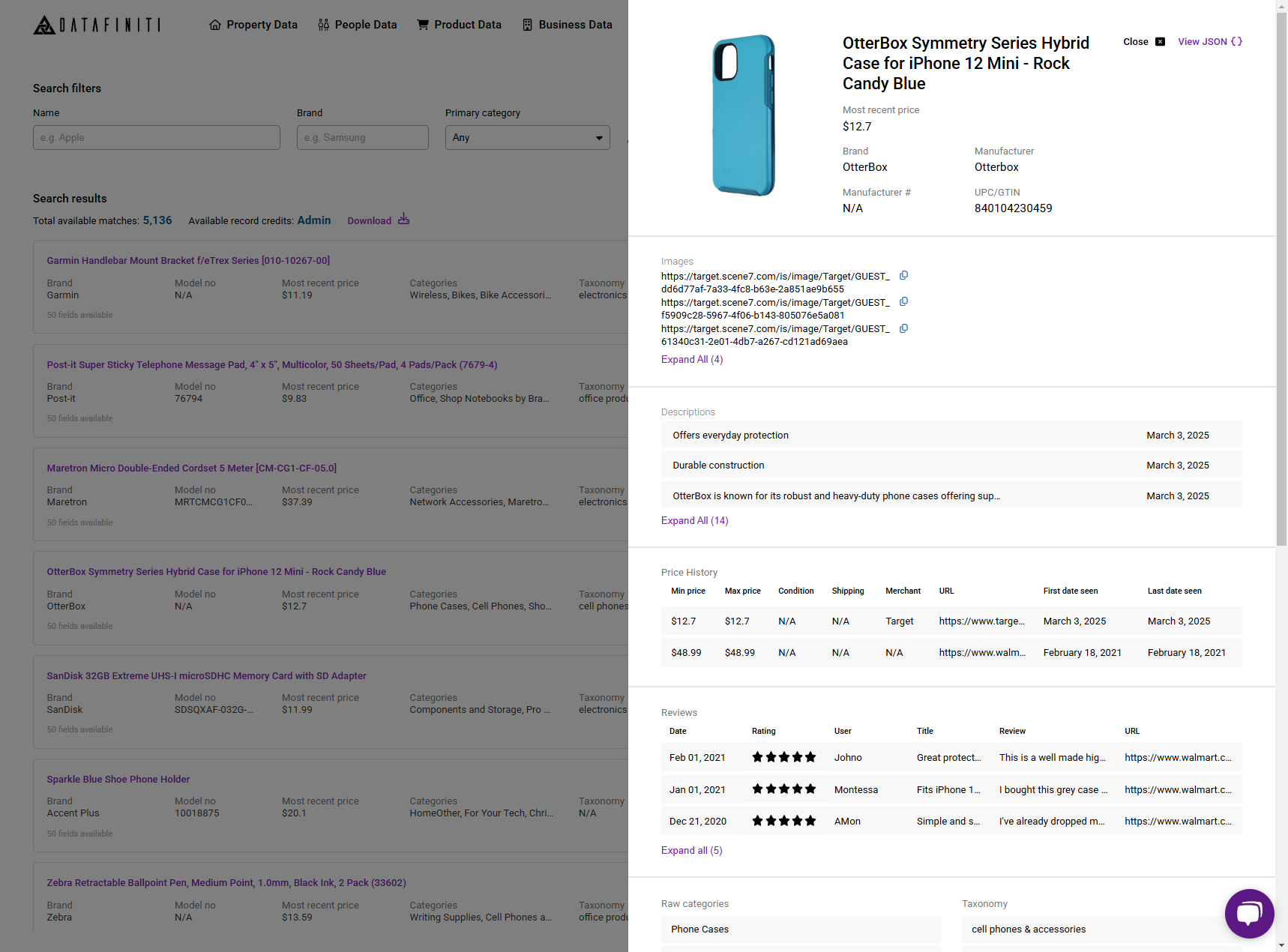
Credit Usage
Please note that whenever you expand the record a credit will be charged to the account. For more on How Credits Work.
For help and tip on more complex querying techniques, you can find out more here.
Updated 10 months ago
