Get Your Postman Collection and Token
You can easily and quickly get your Postman collection through the portal with your user-specific token already set up in your end-points through the Datafiniti Portal!
1. Accessing the "Settings" Page
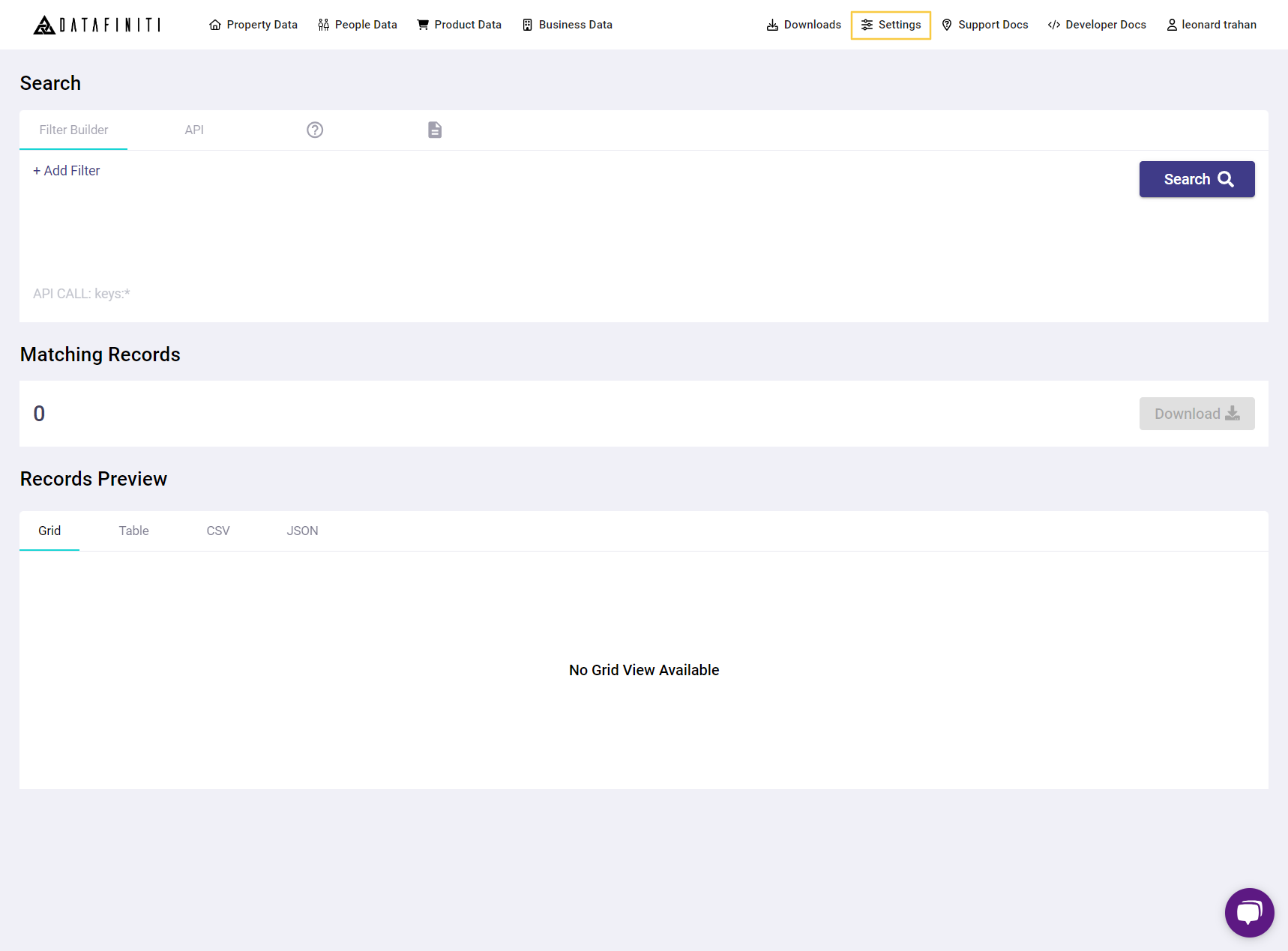
Once logged into your account dashboard, You can click the "Settings" on the left Nav bar. This will allow you to access your "Settings" page.
2. Download Your Postman Collection File
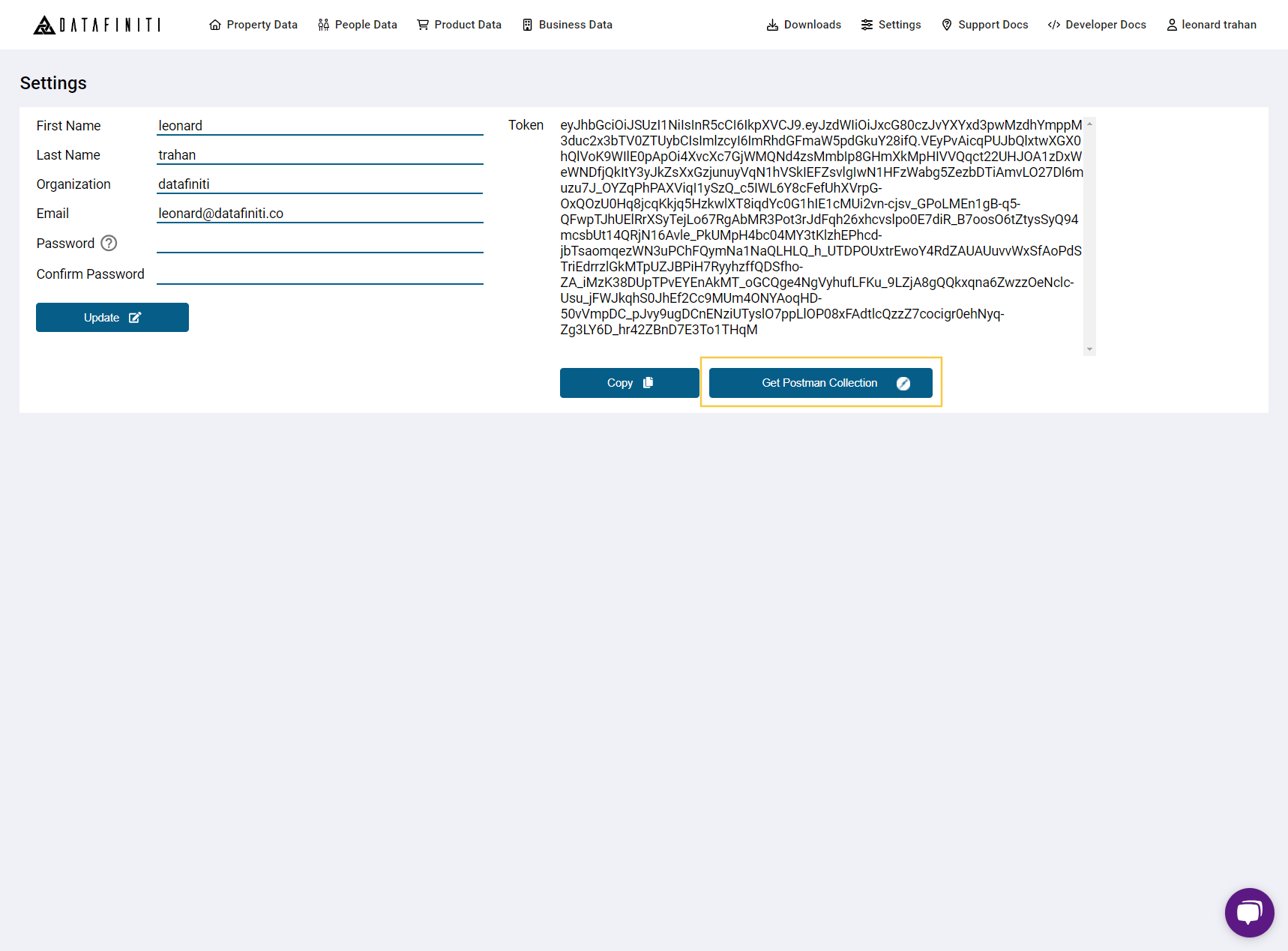
Your profile tab has your account information, your user token for API integration, and the button to generate your own, unique postman collection for easy end point setup!
Your Own Custom Postman Collection
When you download your Postman Collection through the portal, your specific user token is already integrated into your collection!
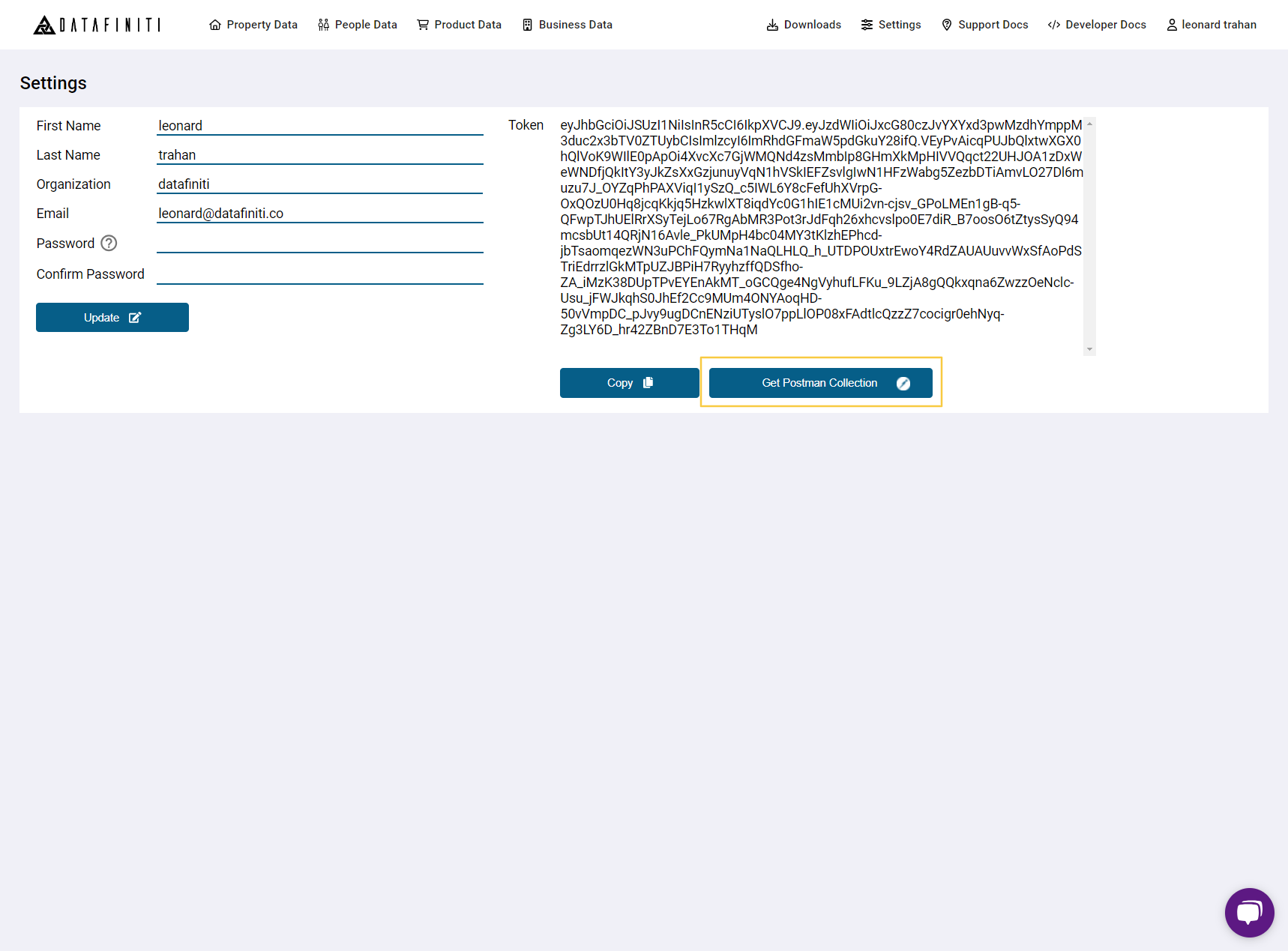
Click "Get Postman Collection" to Download your JSON file with all of your endpoints prebuilt for you.
3. Import Your Postman Collection Into Postman
Need to download Postman?
You can download Postman here.
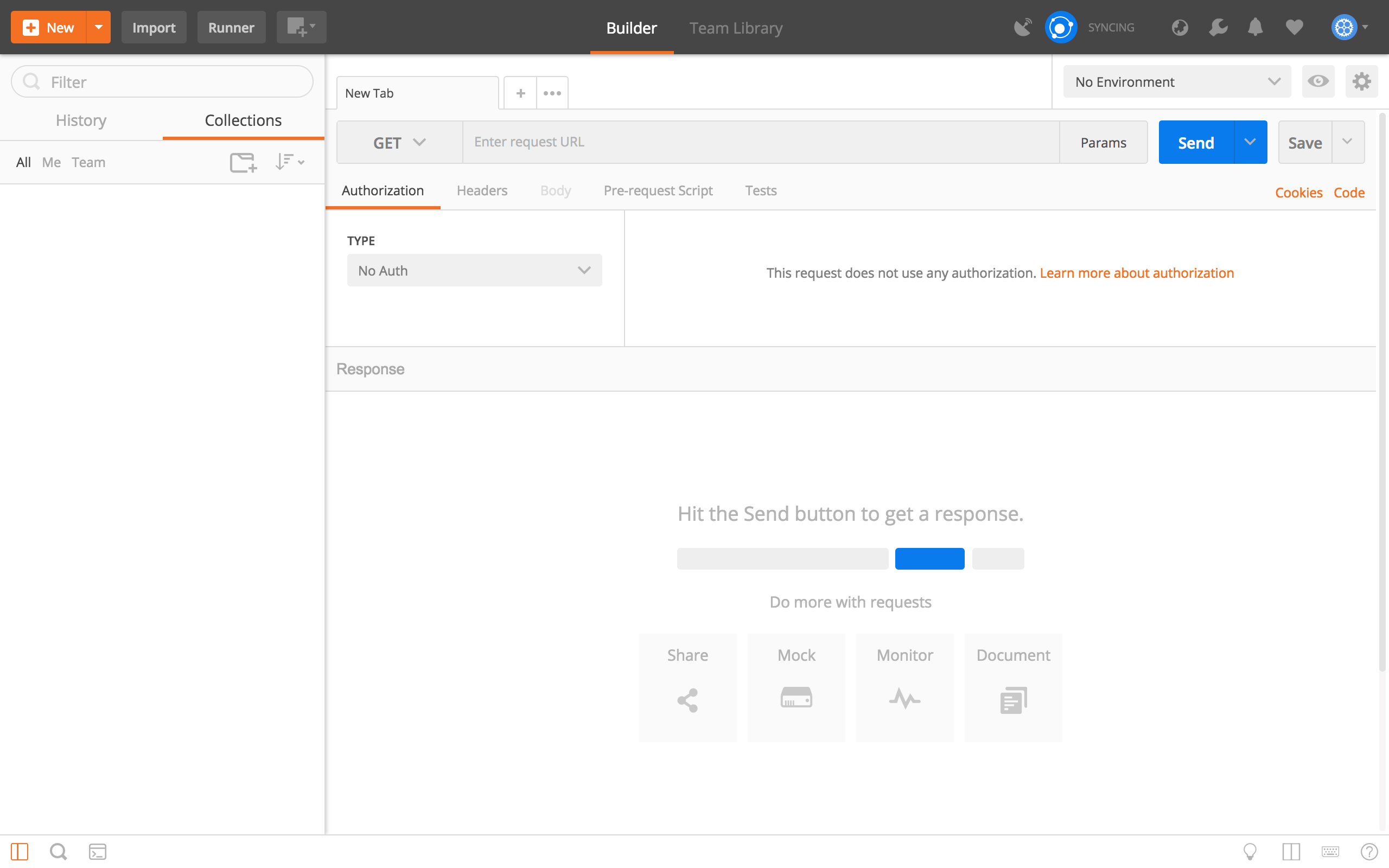
Open your Postman application.
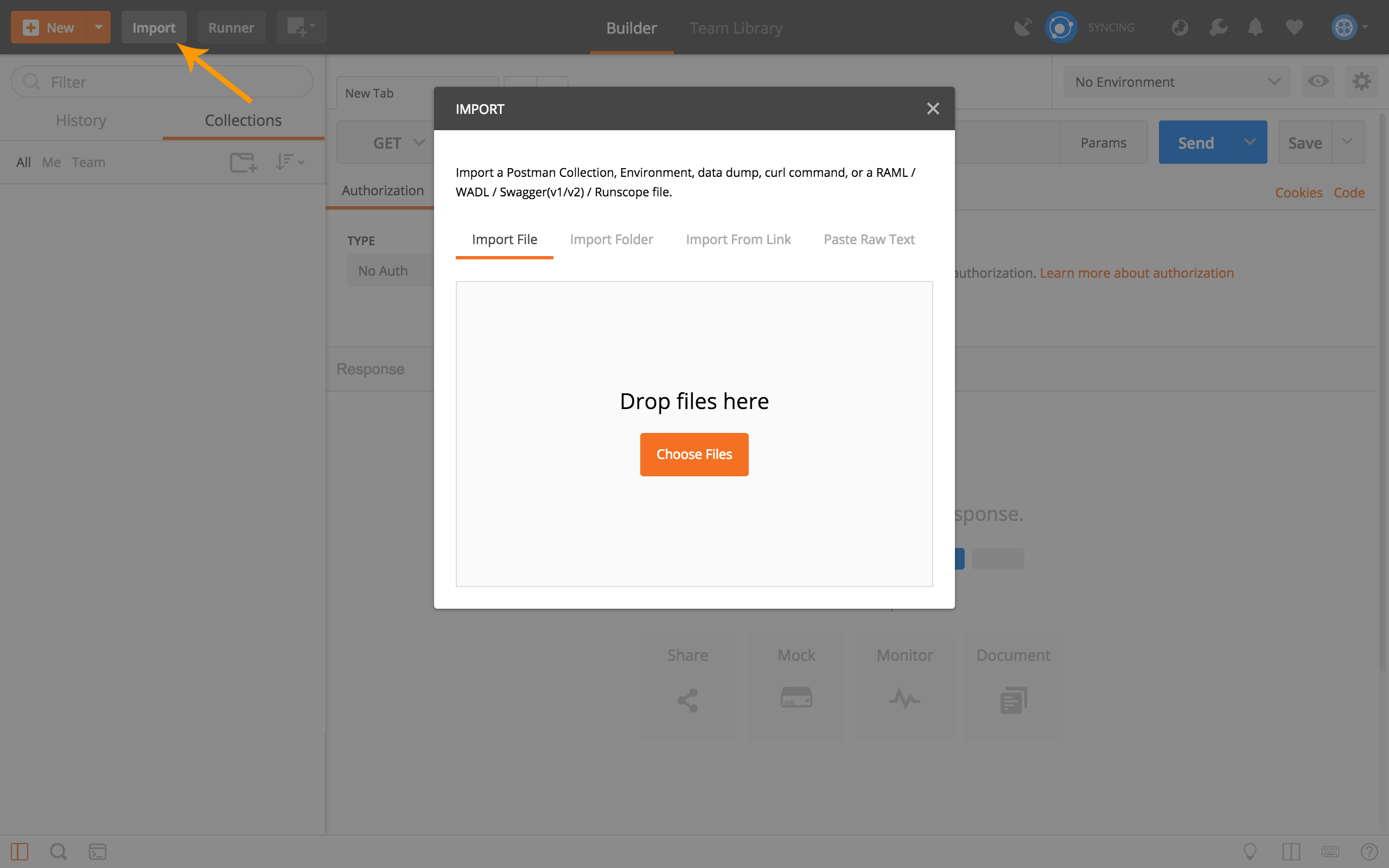
Click on "Import" in the top left of your screen. And you can either drag your postman collection file into this window or browse to it by hitting "Choose Files".
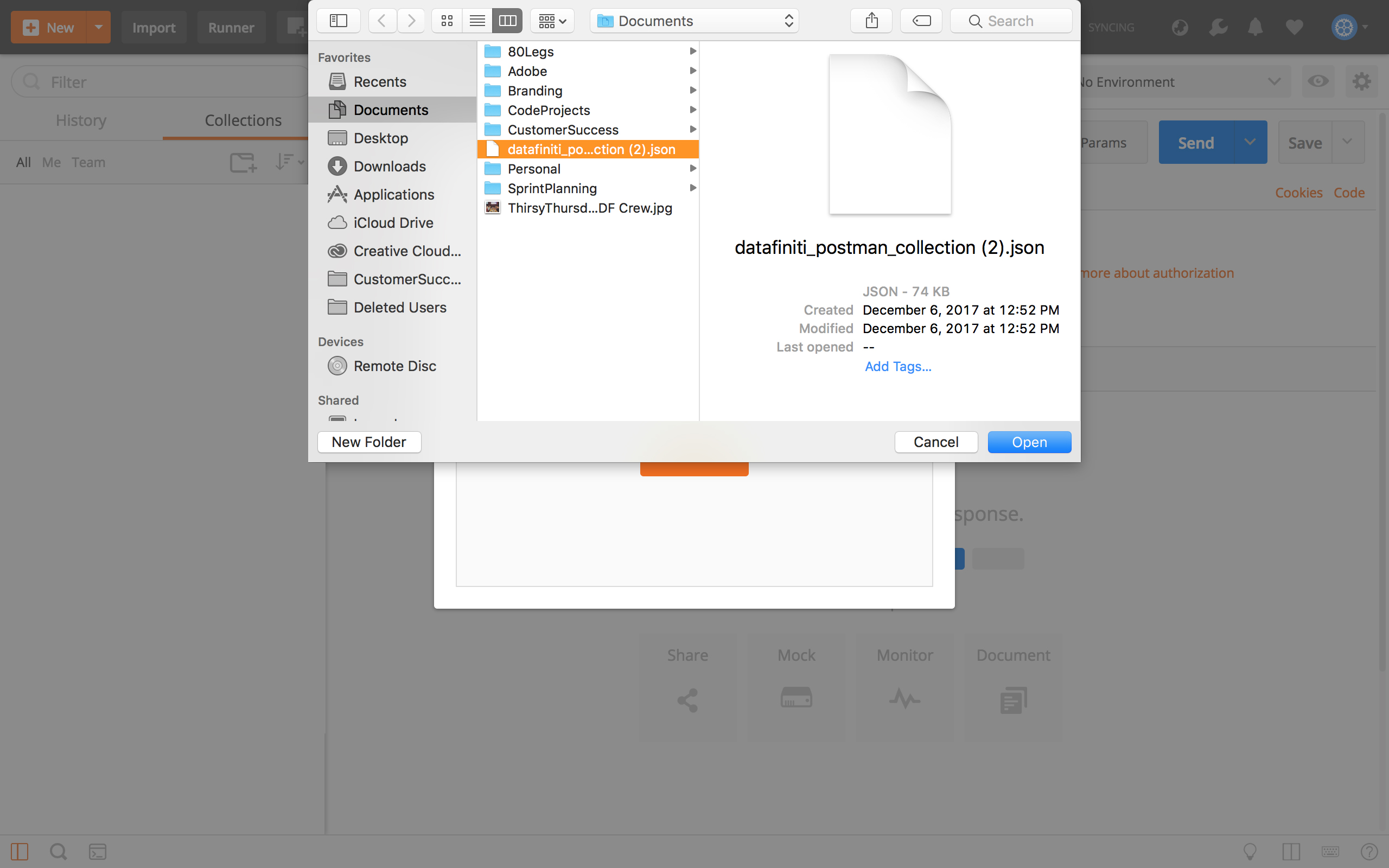
Browse to your postman collection JSON file.
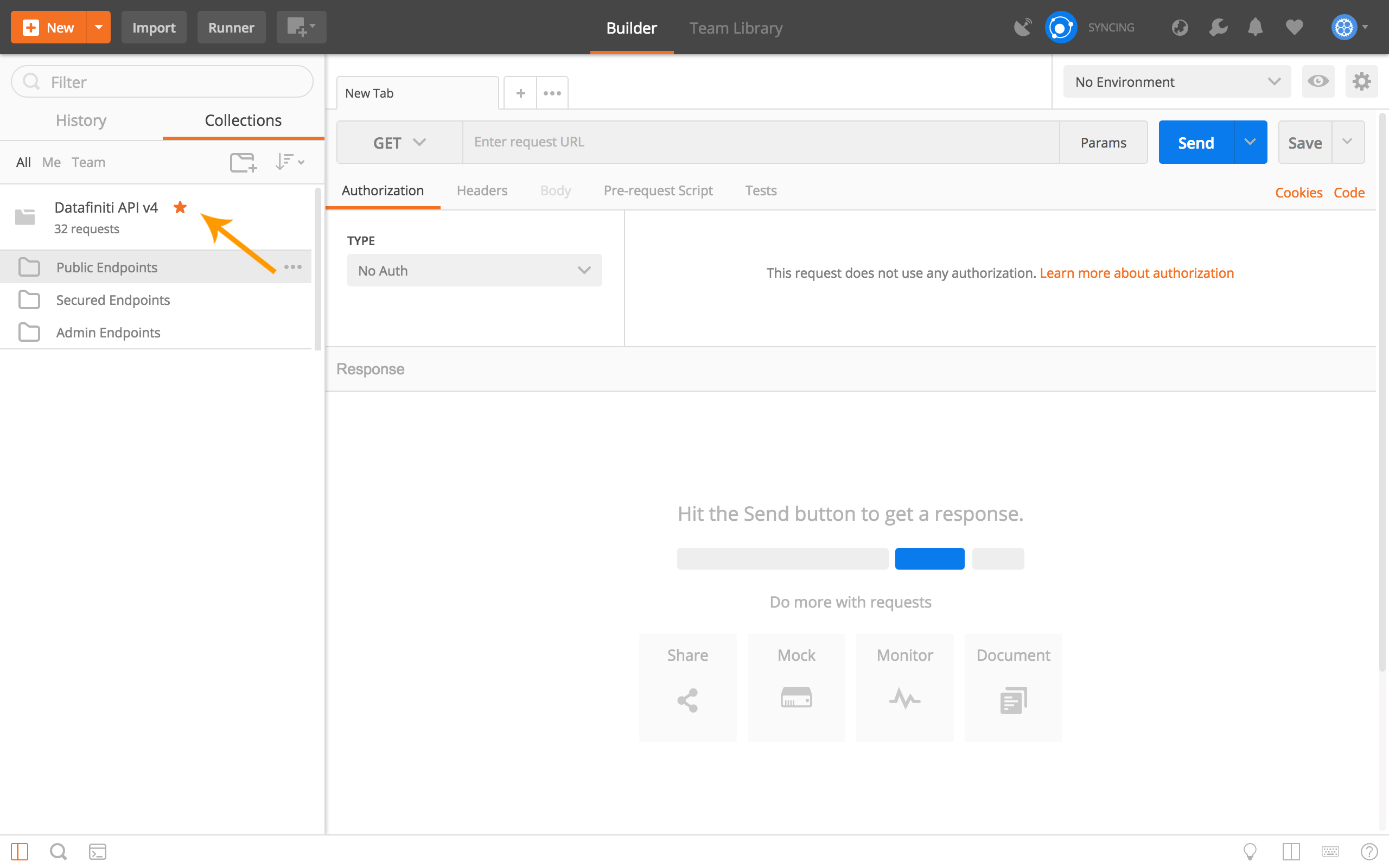
Once you have imported your collection, you'll see the Datafiniti API v4 folder on the left side of your window.
And now you're ready to run queries using the Datafiniti API!
Updated almost 2 years ago
