Property Data
Property Data from the Portal
Here you'll find a step-by-step walkthroughs for maximizing Datafiniti's Property Data and API to fulfill your data needs. Let's get started!
Navigating to Property Data
Once you log into your account, this will bring you to the Datafiniti Dashboard. From there you can use the left Navigation Bar to select searching different data types. In this case select "Property Data"
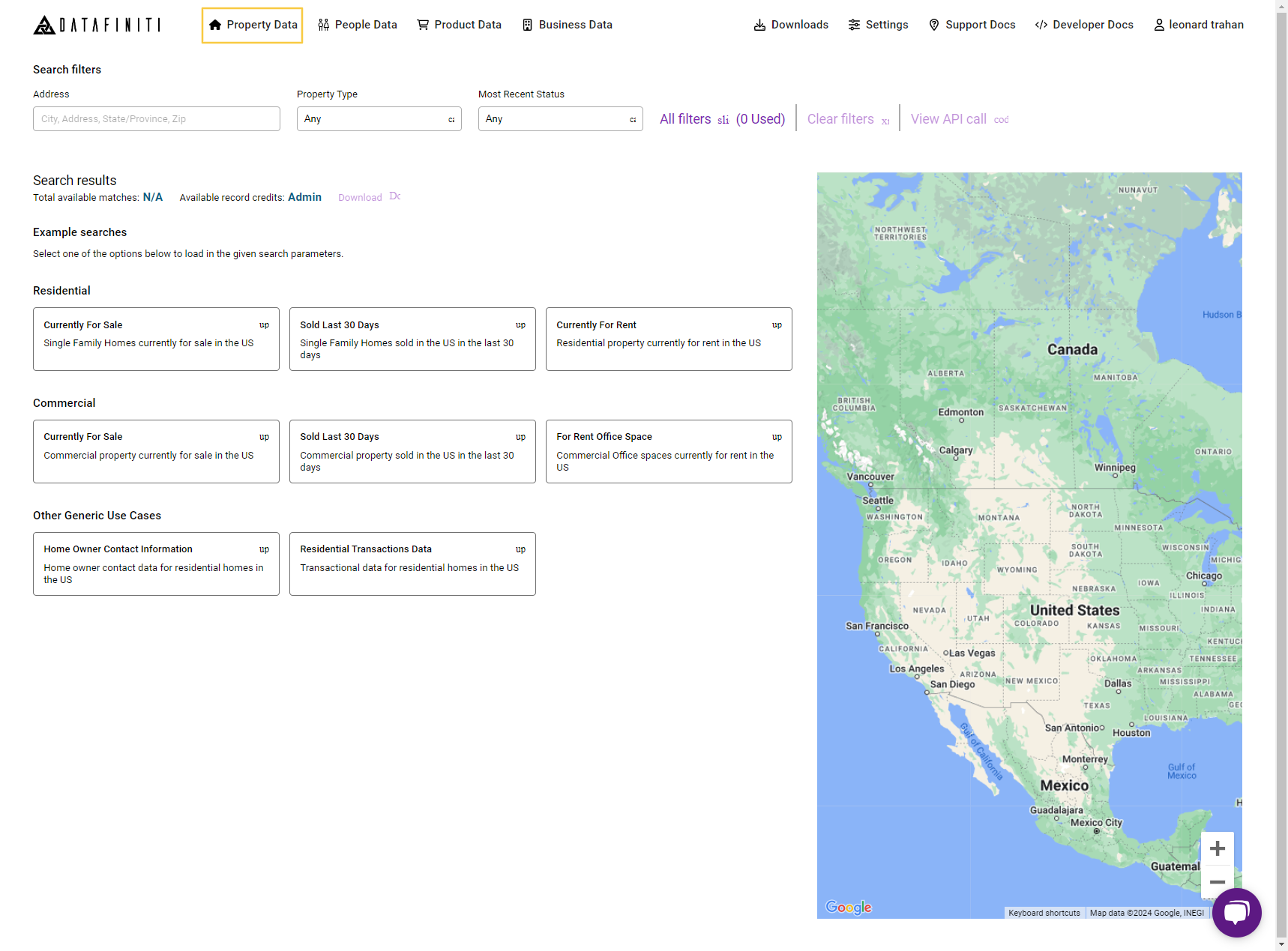
Once you click "Property Data" you will be brought to Datafiniti's property data dashboard
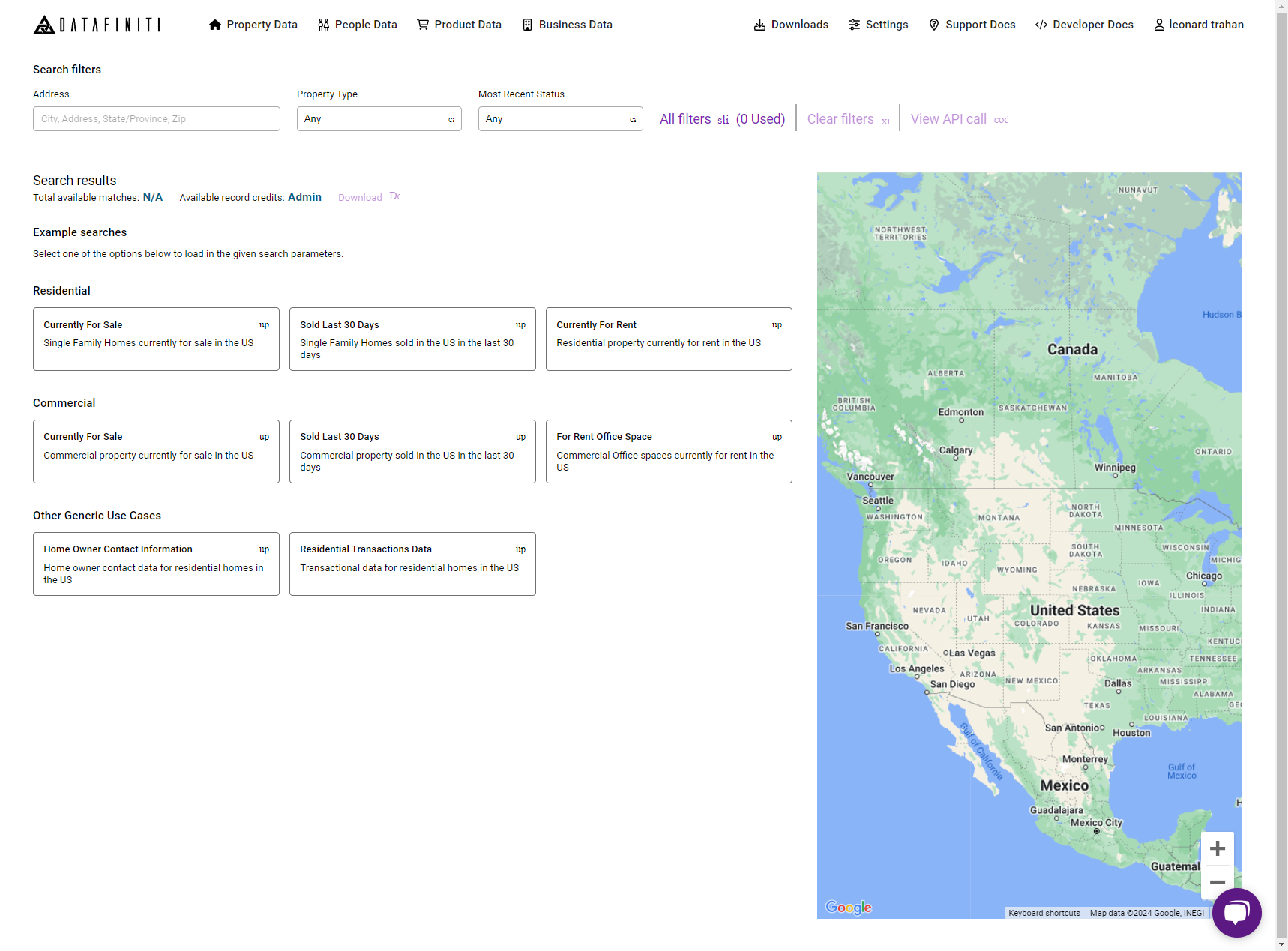
Quick Example Searches
A new feature from customer request is our "Quick Example Search Selectors" in our property data dashboard. These search are pre-generated query of our customer's most frequent request. From Commercial, Residential, and many common use case, we made it "one-click" to get start using Datafiniti's property data.
Simply just click the box you wish to start with. For this example we will use the "Residential - Sold Last 30 Days" quick search:
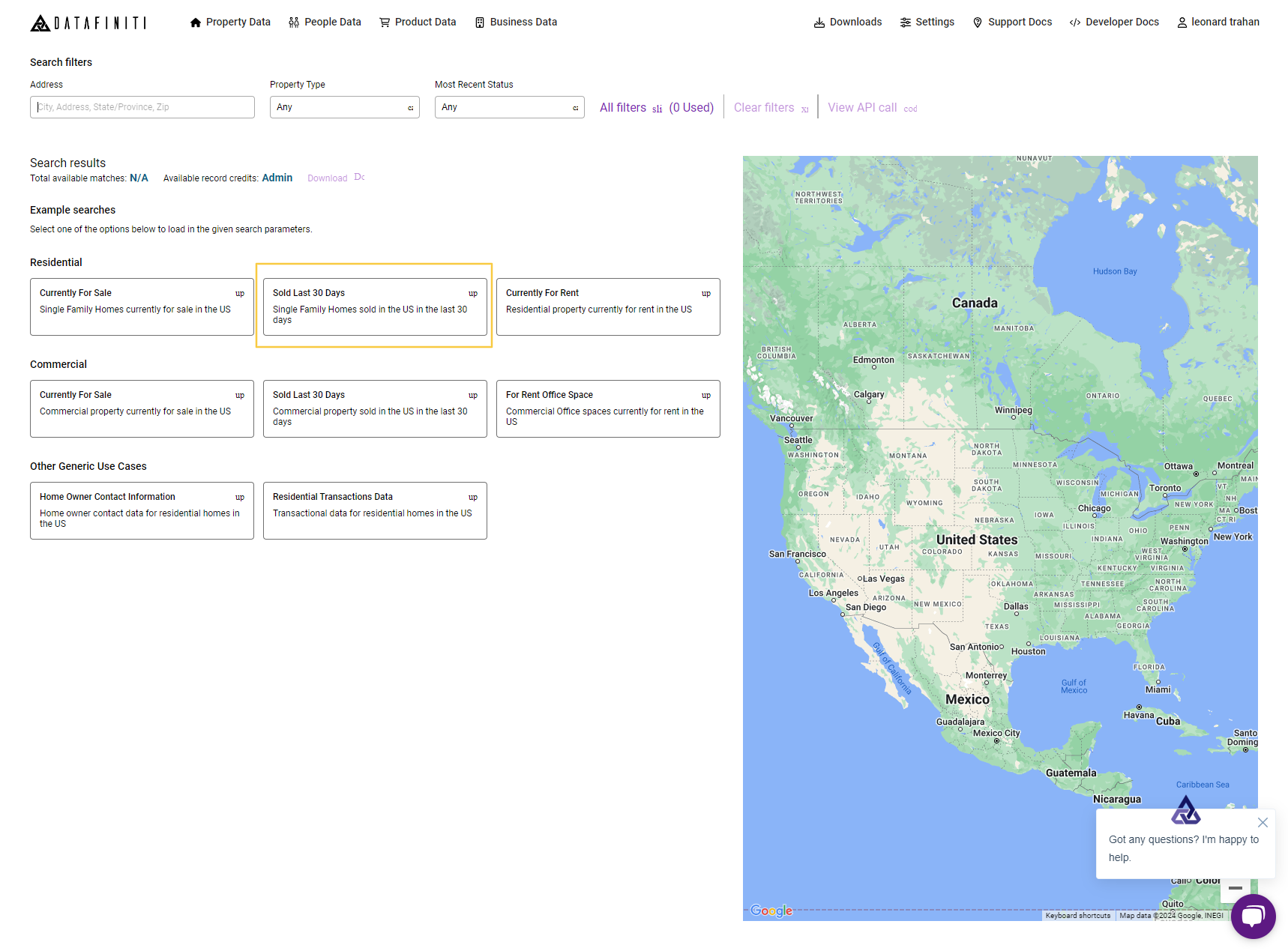 Which will populate results of property sold in the last 30 days like so:
Which will populate results of property sold in the last 30 days like so: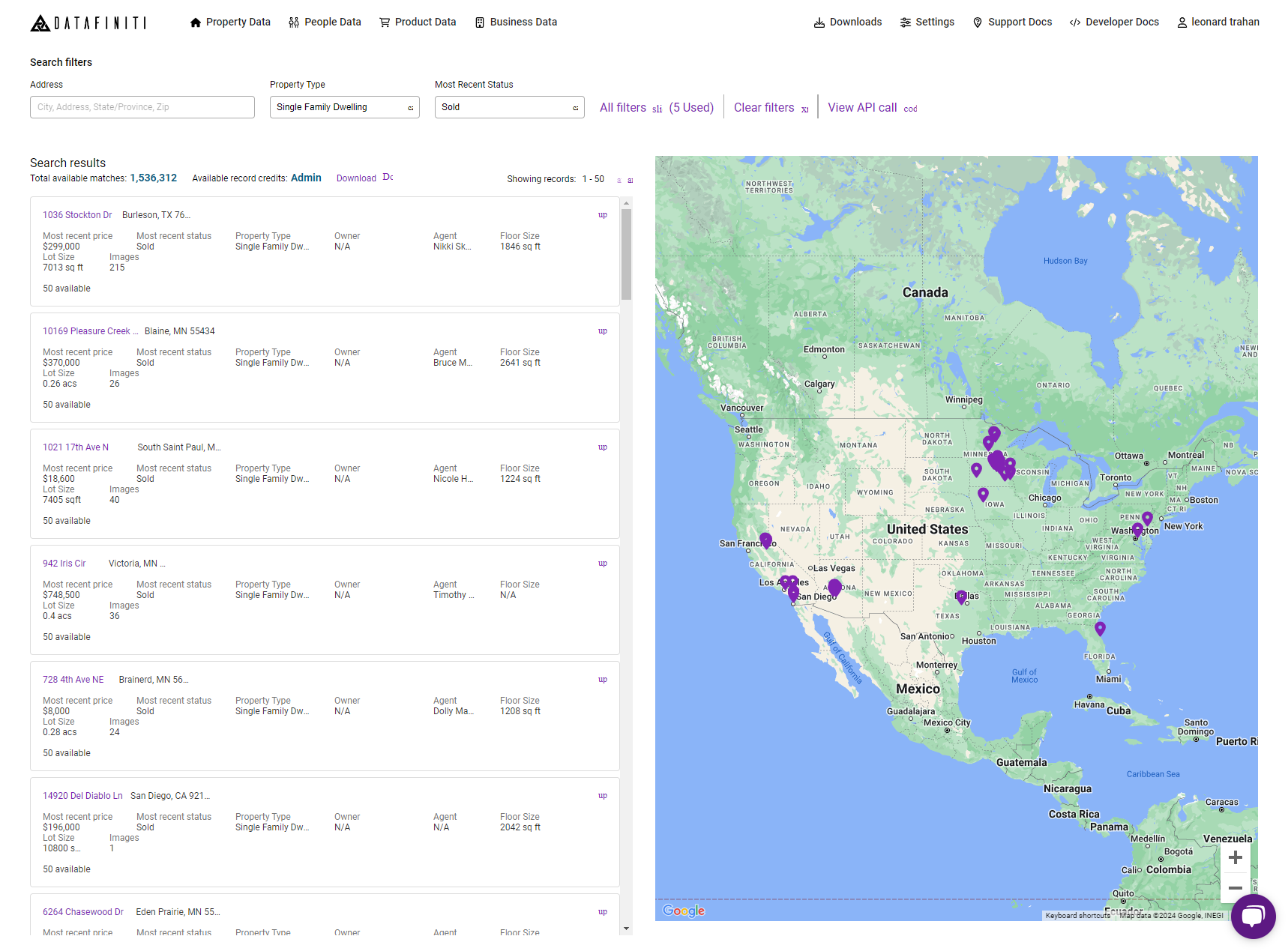
From here we can start a download of this data
Property Data Filter Builder
The Datafiniti Filter Builder is a GUI that allow you to compose API queries will relative ease. These filter fields are based off of our Datafiniti Property schema. For more information on what each filter field you can refer here. You can use the following steps to add a filter to your query.
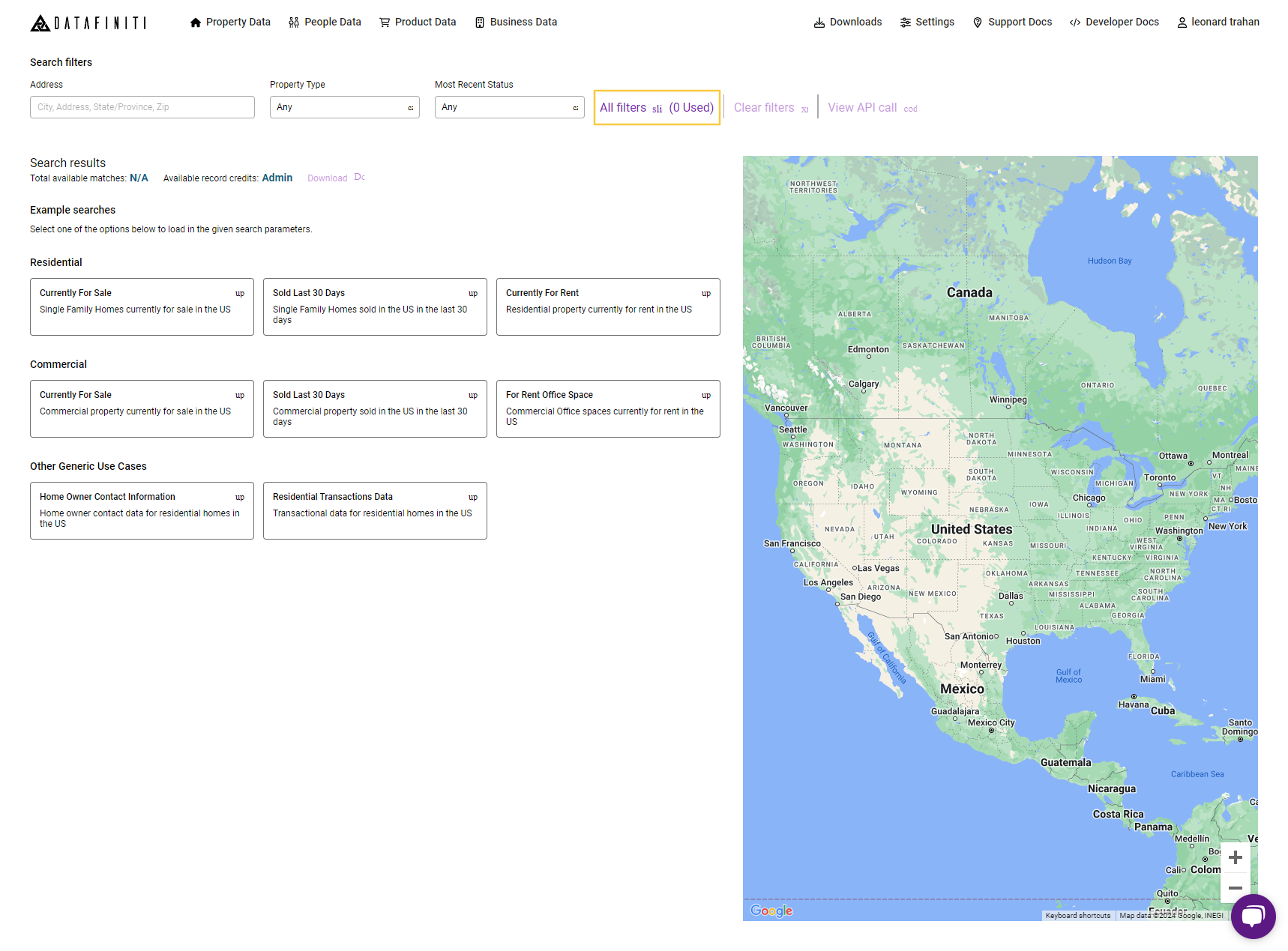
Open the Filter Menu here
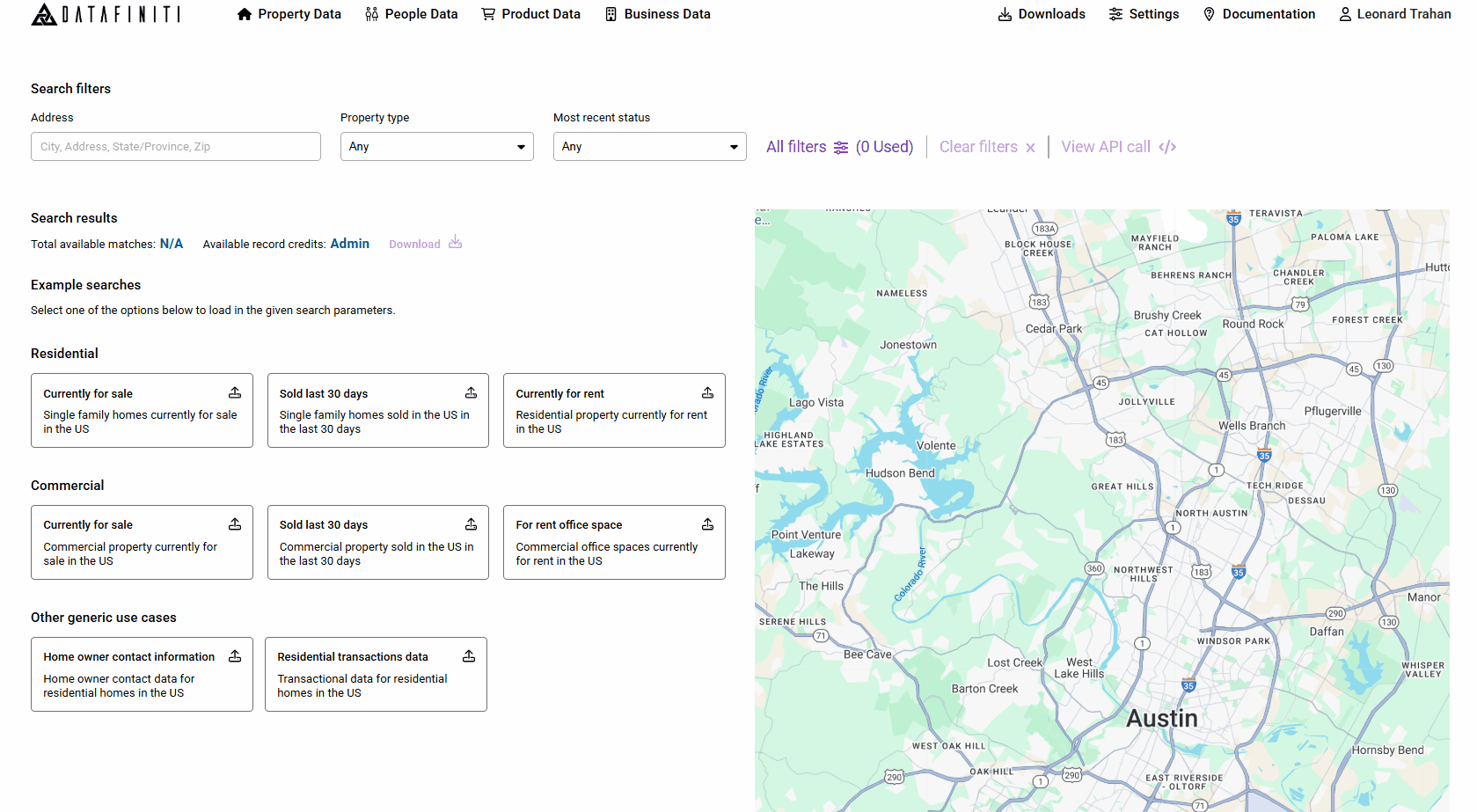
Lastly if the filter does not automatically get added to the query, then simply click the "Apply Filters" again.
Property Data API Builder
You can also select the API tab to build a Property search query similar to the our API reference guide would allow you to build. You can reference the API reference guide on how to build a query. In most cases you can copy and paste your API search query into the Property Data API Builder and click Search

For help and tip on more complex querying techniques, you can find out more here.
Updated 10 months ago
