Property Data with cURL and CSV
For this guide, we're going to assume you're interested in using Datafiniti's property data to do some marketing analysis on homes in the US. Let's say you're a data scientist that's been tasked with the following:
- Collect data on homes.
- Sort the data by state.
- Find which states have the most expensive homes.
Your environment and data needs:
- You're working with cURL.
- You want to work with CSV data.
Here are the steps we'll take:
1. Open your terminal
If you want to use cURL to access the Datafiniti API, we're assuming you have access to a standard, Linux-based terminal. Open a terminal session to get started.
2. Get your API token
The next thing you'll need is your API token. The API token lets you authenticate with Datafiniti API and tells it who you are, what you have access to, and so on. Without it, you can't use the API.
To get your API token, go the Datafiniti Web Portal (https://portal.datafiniti.co), login, and click your settings in the left navigation bar. From there, you'll see a page showing your token. Your API token will be a long string of letters and numbers. Copy the API token or store it somewhere you can easily reference.
For security reasons, your API token will be automatically changed whenever you change your password.
For the rest of this document, we'll use
AAAXXXXXXXXXXXXas a substitute example for your actual API token when showing example API calls.
3. Run your first search
The first thing we'll do is do a test search that will give us a sense for what sort of data might be available. Eventually we'll refine our search so that we get back the most relevant data.
Since we want homes in the US, let's try a simple search that will just give us online listings for US-based properties.
Enter the following into your terminal (replace the dummy API token with your real API token):
curl --request POST --url https://api.datafiniti.co/v4/properties/search --header 'authorization: Bearer AAAXXXXXXXXXXXX' --data '{"query":"country:US","num_records":1}'
You should get a response similar to this (although it may not look as pretty in your terminal):
{
"num_found": 7983205,
"total_cost": 1,
"records": [
{
"address": "711 Kent Ave",
"brokers": [
{
"agent": "Raj Singh",
"company": "YOUR REALTY INC.",
"dateSeen": [
"2016-06-06T18:09:28Z"
],
}
],
"city": "Catonsville",
"country": "US",
"dateAdded": "2016-06-06T18:09:28Z",
"features": [
{
"key": "Air Conditioning",
"value": [
"Heat Pumps"
]
},
{
"key": "Sewer Type",
"value": [
"Public"
]
}
],
"latitude": "39.284462",
"listingName": "711 Kent Ave, Catonsville, Md 21228",
"longitude": "-76.734069",
"lotSizeValue": 0.16,
"lotSizeUnit": "Acres",
"mlsNumber": "BC9677283",
"numBathroom": 2,
"numBedroom": 4,
"postalCode": "21228",
"prices": [
{
"amountMax": 199900,
"amountMin": 199900,
"currency": "USD",
"dateSeen": [
"2016-08-08T00:00:00Z",
"2016-08-03T00:00:00Z"
],
"isSale": "false",
},
{
"amountMax": 212000,
"amountMin": 212000,
"currency": "USD",
"dateSeen": [
"2016-06-06T00:00:00Z"
],
"isSale": "false",
}
],
"propertyTaxes": [
{
"amount": 3195,
"currency": "USD",
"dateSeen": [
"2016-06-06T18:09:28Z"
],
}
],
"propertyType": "Single Family Dwelling",
"province": "MD",
"statuses": [
{
"dateSeen": [
"2016-08-09T09:16:10Z"
],
"isUnderContract": "false",
"type": "For Sale"
}
],
"id": "AV9WzHyO_RWkykBuv11F"
}
]
]
Let's break down each of the parameters we sent in our request:
| API Call Component | Description |
|---|---|
"query": "country:US" | query tells the API what you want to search. In this case, you're telling the API you want to search by country. Any property in the US will be returned |
"num_records": 1 | num_records tells the API how many records to return in its response. In this case, you just want to see 1 matching record. |
Now let's dive through the response the API returned:
| Response Field | Description |
|---|---|
"num_found" | The total number of available records in the database that match your query. If you end up downloading the entire data set, this is how many records you'll use. |
"total_cost" | The number of credits this request has cost you. Property records only cost 1 credit per record. |
"records" | The first available matches to your query. If there are no matches, this field will be empty. Within each record returned, you'll see multiple fields shown. This is the data for each record. |
Within the records field, you'll see a single property returned with multiple fields and the values associated with that property. The JSON response will show all fields that have a value. It won't show any fields that don't have a value.
Each property record will have multiple fields associated with it. You can see a full list of available fields in our Property Data Schema.
4. Refine your search
If you think about the original query we made, you'll realize we didn't really specify we only wanted homes for sale. There are several other types of properties (e.g., commercial, rentals) that may also be in the data. Since we only want homes for sale, we should narrow our search appropriately. Modify your request to look like this:
curl --request POST --url https://api.datafiniti.co/v4/businesses/search --header 'authorization: Bearer AAAXXXXXXXXXXXX' --data '{"query":"country:US AND propertyType:\"Single Family Dwelling\"", "num_records": 10}'
This API call is different in a couple ways:
- It adds
AND propertyType:"Single Family Dwelling"to narrow down results to just US hotels. - It changes
records=1torecords=10so we can look at more sample matches.
Datafiniti lets you construct very refined boolean queries. If you wanted to do more complicated searches, you could OR operations, negation, and more.
If you would like to narrow your search to just exact matches you can place the search term in quotation marks.
5. Initiate a download of the data
Once we like what we see from the sample matches, it's time to download a larger data set! To do this, we're going to further modify our request to look like this:
curl --request POST --url https://api.datafiniti.co/v4/businesses/search --header 'authorization: Bearer AAAXXXXXXXXXXXX' --data '{"query":"country:US AND propertyType:\"Single Family Dwelling\"", "num_records": 50, "format": "csv", "view": "property_flat_prices", "download": true}'
Here's what we changed:
- We added
"format": "csv. If you don't specifyformat, it will default tojson. Using the CSV format will make analyzing our data easier for this example. - We changed
"num_records": 10to"num_records": 50. This will download the first 50 matching records. If we wanted to download all matching records, we would removenum_records.num_recordswill tell the API to default to all available records. - We added
"view": "property_flat_prices". Usingproperty_flat_priceswill nest fields like features into a single cell, while splitting each price for every home into multiple rows. - We added
"download": true. This tells the API to issue a download request instead of a search request.
If num_records is not specified, ALL of the records matching the query will be downloaded.
When you make this API call, you'll see a response similar to:
{
"id": 7,
"results": [],
"user_id": 15,
"status": "running",
"date_started": "2017-11-16 17:46:06.0",
"num_downloaded": 0,
"data_type": "property",
"query": "country:US AND propertyType:\"Single Family Dwelling\"",
"format": "csv",
"num_records": 50,
"total_cost": 50
}
We'll explain each of these fields in the next section.
When using the API, you will not receive any warning if you are going past your monthly record limit. Keep a track on how many records you have left by checking your account. You are responsible for any overage fees if you go past your monthly limit.
6. Monitor the status of the download
As the download request runs, you can check on its status by making a call to the /downloads/ endpoint like so:
curl --request GET --url https://api.datafiniti.co/v4/downloads/XXXX --header 'authorization: Bearer AAAXXXXXXXXXXXX'
You'll want to replace XXXX with the id value for your request. If you keep running this call, you'll see some of the values update. Once the download completes, it will look something like this:
{
"id": 7,
"results": [
"https://datafiniti-downloads.s3.amazonaws.com/15/7_1.csv?X-Amz-Algorithm=AWS4-HMAC-SHA256&X-Amz-Date=20171116T174607Z&X-Amz-SignedHeaders=host&X-Amz-Expires=604800&X-Amz-Credential=AKIAJYCTIF46QVBTXWYA%2F2017xxxx%2Fus-east-1%2Fs3%2Faws4_request&X-Amz-Signature=ecf13f1bb4b7adfdde1a99143541afd1d12347292eb9ec3f6ed1316c64d4eekf"
],
"user_id": 15,
"status": "completed",
"date_started": "2017-11-16 17:46:06.0",
"date_updated": "2017-11-16 17:46:07.0",
"num_downloaded": 1,
"data_type": "property",
"query": "country:US AND propertyType:\"Single Family Dwelling\"",
"format": "csv",
"num_records": 50,
"total_cost": 50
}
Here's what these fields mean:
| Response Field | Description |
|---|---|
id | This is a unique identifier for the request. |
results | This is a list of links for all the result files generated for this data set. When you first issue the download request, it will be an empty list, but it will populate as the download progresses. |
user_id | This is an internal id for your user account. |
status | This indicates the status of your download. It will be set to completed once the download has finished. |
date_started | The date and time the download started. |
date_updated | The last time the download information was updated. |
num_downloaded | The number of records that have been downloaded so far. |
data_type | The data type you queried. |
query | The query you ran. |
format | The data format you requested. |
num_records | The total number of records that will be downloaded. |
total_cost | The number of credits this request has cost you. Property records only cost 1 credit per record. |
7. Download the result file(s)
Once the download response shows "status": "completed", you can download the data using the URLs in the results field.
If you've requested a lot of records (i.e., over 10,000), you may see more than 1 result object shown.
To download the result files, copy each url value run a command like:
curl 'https://datafiniti-downloads.s3.amazonaws.com/15/7_1.txt?X-Amz-Algorithm=AWS4-HMAC-SHA256&X-Amz-Date=20171116T174607Z&X-Amz-SignedHeaders=host&X-Amz-Expires=604800&X-Amz-Credential=AKIAJYCTIF46QVBTXWYA%2F2017xxxx%2Fus-east-1%2Fs3%2Faws4_request&X-Amz-Signature=ecf13f1bb4b7adfdde1a99143541afd1d12347292eb9ec3f6ed1316c64d4eekf' > output.csv
You'll probably want to rename output.csv to something specific to this request.
8. Open the result file(s) in Excel
Navigate to the file you downloaded and open it. Since it's a CSV file, it should open in Excel automatically. It will look something like:
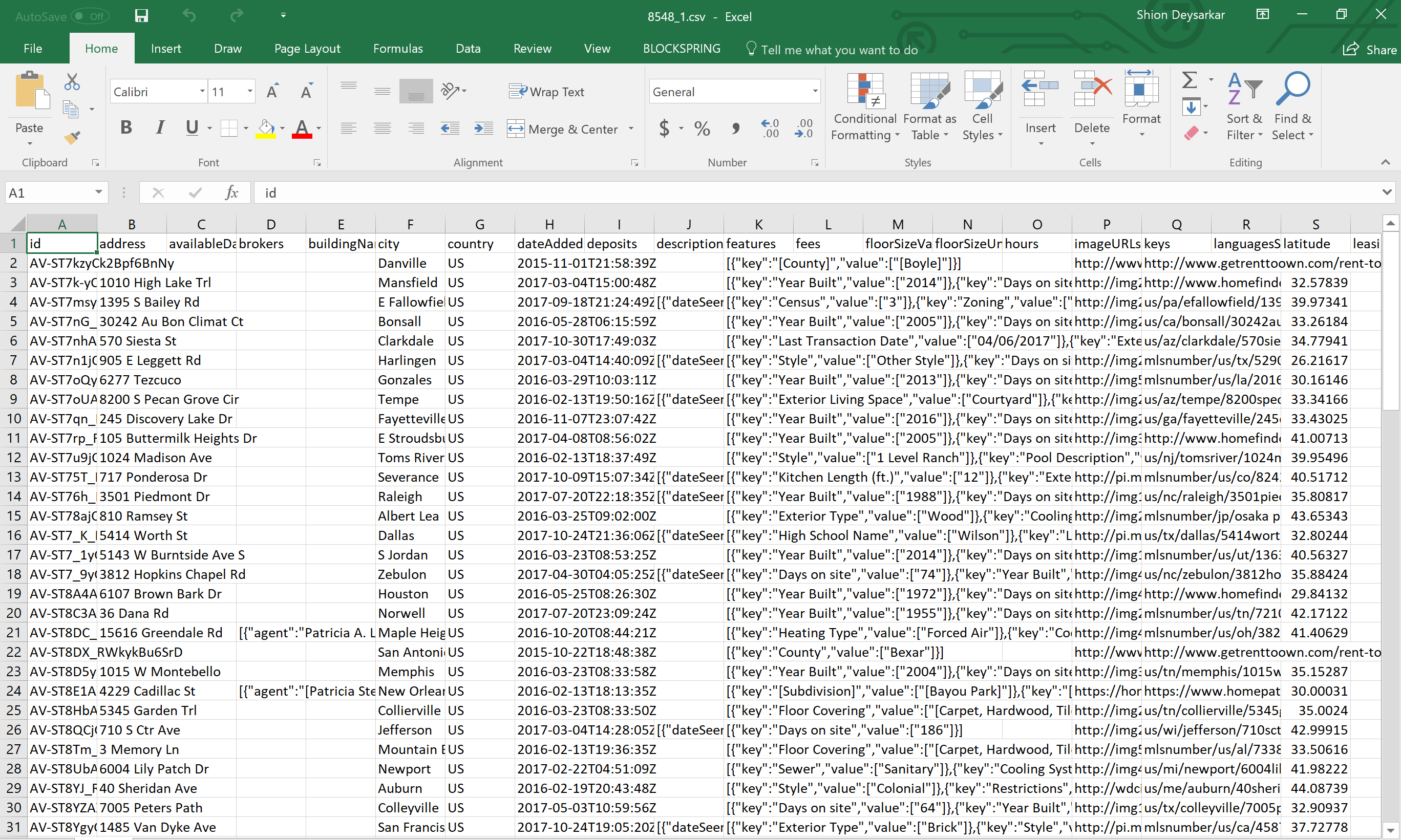
9. Analyze the results
Using Excel, we can easily count the total number of hotels on a state-by-state basis. The province column gives us where each hotel is located, so we can use it to tally up the numbers.
Updated 4 months ago
