People Data with Python and CSV
For this guide, we're going to assume the following you're interested in using Datafiniti's people data to develop a sales campaign. Let's say you're a growth marketer that's been tasked with the following:
- Collect email addresses of CEOs.
- Refine that list to a specific geographic region.
Your environment and data needs:
- You're working with Python.
- You want to work with CSV data.
Here are the steps we'll take:
Note that we are using Python 3 for the examples below.
1. Install the requests module for Python
In your terminal, run the following to install the requests module for Python:
pip3 install requests
2. Get your API token
The next thing you'll need is your API token. The API token lets you authenticate with Datafiniti API and tells it who you are, what you have access to, and so on. Without it, you can't use the API.
To get your API token, go the Datafiniti Web Portal (https://portal.datafiniti.co), login, and click your settings in the left navigation bar. From there, you'll see a page showing your token. Your API token will be a long string of letters and numbers. Copy the API token or store it somewhere you can easily reference.
For security reasons, your API token will be automatically changed whenever you change your password.
For the rest of this document, we'll use
AAAXXXXXXXXXXXXas a substitute example for your actual API token when showing example API calls.
.
3. Run your first search
The first thing we'll do is do a test search that will give us a sense for what sort of data might be available. Eventually we'll refine our search so that we get back the most relevant data.
Since we want CEOs, let's try a simple search that will just give us people with that title.
Write the following code in your code editor (replace the dummy API token with your real API token):
import requests
import urllib.parse
import json
# Set your API parameters here.
API_token = 'AAAXXXXXXXXXXXX'
format = 'JSON'
query = 'jobTitle:CEO'
num_records = 1
download = False
request_headers = {
'Authorization': 'Bearer ' + API_token,
'Content-Type': 'application/json',
}
request_data = {
'query': query,
'format': format,
'num_records': num_records,
'download': download
}
# Make the API call.
r = requests.post('https://api.datafiniti.co/v4/people/search',json=request_data,headers=request_headers);
# Do something with the response.
if r.status_code == 200:
print(r.content)
else:
print('Request failed')
You should get a response similar to this:
{
"num_found": 357,
"total_cost": 1,
"records": [
{
"address": "9855 Melbourne Ave",
"businessName": "MICHIGAN MARKETING EXTREME LLC",
"city": "Allen Park",
"country": "US",
"dateAdded": "2018-02-20T00:33:45Z",
"dateUpdated": "2018-02-20T00:33:45Z",
"emails": [
"[email protected]"
],
"firstName": "Bill",
"keys": [
"billmeymichiganmarketingextremecom"
],
"lastName": "Mey",
"jobFunction": "Business Management",
"jobLevel": "C-Team",
"jobTitle": "CEO",
"numEmployeesMin": 1,
"numEmployeesMax": 19,
"phones": [
"7346190715"
],
"postalCode": "48101",
"province": "MI",
"sourceURLs": [
"https://datafiniti.co"
],
"id": "AWG2azB1QH9dEUBnfEki"
}
]
}
Let's break down each of the parameters we sent in our request:
| API Call Component | Description |
|---|---|
"query": "jobTitle:CEO" | query tells the API what query you want to use. In this case, you're telling the API you want to search by jobTitle. Any person that has CEO listed in its jobTitle field will be returned. |
"num_records": 1 | num_records tells the API how many records to return in its response. In this case, you just want to see 1 matching record. |
Now let's dive through the response the API returned:
| Response Field | Description |
|---|---|
"num_found" | The total number of available records in the database that match your query. If you end up downloading the entire data set, this is how many records you'll use. |
"total_cost" | The number of credits this request has cost you. People records have a record cost multiplier tied to them. See pricing. |
"records" | The first available matches to your query. If there are no matches, this field will be empty. Within each record returned, you'll see multiple fields shown. This is the data for each record. |
Within the records field, you'll see a single person returned with multiple fields and the values associated with that product. The JSON response will show all fields that have a value. It won't show any fields that don't have a value.
Each product record will have multiple fields associated with it. You can see a full list of available fields in our People Data Schema.
4. Refine your search
Let's say we decided to adjust our sales campaign to only target CEOs in Austin, TX.
Modify your code to look like this:
import requests
import urllib.parse
import json
# Set your API parameters here.
API_token = 'AAAXXXXXXXXXXXX'
format = 'JSON'
query = 'jobTitle:CEO AND province:TX AND city:Austin'
num_records = 10
download = False
request_headers = {
'Authorization': 'Bearer ' + API_token,
'Content-Type': 'application/json',
}
request_data = {
'query': query,
'format': format,
'num_records': num_records,
'download': download
}
# Make the API call.
r = requests.post('https://api.datafiniti.co/v4/people/search',json=request_data,headers=request_headers);
# Do something with the response.
if r.status_code == 200:
print(r.content)
else:
print('Request failed')
This query is different in a couple ways:
- It adds
AND country:USto narrow down results to just US hotels. - It changes
records=1torecords=10so we can look at more sample matches.
Datafiniti lets you construct very refined boolean queries. If you wanted to do more complicated searches, you could OR operations, negation, and more.
You can run the Python code above to see the difference in the results.
If you would like to narrow your search to just exact matches you can place the search term in quotation marks.
import requests
import urllib.parse
import json
# Set your API parameters here.
API_token = 'AAAXXXXXXXXXXXX'
format = 'JSON'
query = 'jobTitle:"Product Developer"'
num_records = 10
download = False
request_headers = {
'Authorization': 'Bearer ' + API_token,
'Content-Type': 'application/json',
}
request_data = {
'query': query,
'format': format,
'num_records': num_records,
'download': download
}
# Make the API call.
r = requests.post('https://api.datafiniti.co/v4/people/search',json=request_data,headers=request_headers);
# Do something with the response.
if r.status_code == 200:
print(r.content)
else:
print('Request failed')
The above query will only return people with the exact title of Product Developer.
5. Initiate a download of the data
Once we like what we see from the sample matches, it's time to download a larger data set! To do this, we're going to update our code a fair bit (an explanation follows):
import requests
import urllib.parse
import json
import time
# Set your API parameters here.
API_token = 'AAAXXXXXXXX'
format = 'CSV'
query = 'jobTitle:CEO AND province:TX AND city:Austin'
num_records = 20
download = True
request_headers = {
'Authorization': 'Bearer ' + API_token,
'Content-Type': 'application/json',
}
request_data = {
'query': query,
'num_records': num_records,
'format': format,
'num_records': num_records,
'download': download
}
# Make the API call.
r = requests.post('https://api.datafiniti.co/v4/people/search',json=request_data,headers=request_headers);
# Do something with the response.
if r.status_code == 200:
request_response = r.json()
print(request_response)
# Keep checking the request status until the download has completed
download_id = request_response['id']
download_status = request_response['status']
while (download_status != 'completed'):
time.sleep(5)
download_r = requests.get('https://api.datafiniti.co/v4/downloads/' + str(download_id),headers=request_headers);
download_response = download_r.json()
download_status = download_response['status']
print('Records downloaded: ' + str(download_response['num_downloaded']))
# Once the download has completed, get the list of links to the result files and download each file
if download_status == 'completed':
result_list = download_response['results']
i = 1;
for result in result_list:
filename = str(download_id) + '_' + str(i) + '.' + format
urllib.request.urlretrieve(result,filename)
print('File: ' + str(i) + ' out of ' + str(len(result_list)) + ' saved: ' + filename)
i += 1
else:
print('Request failed')
print(r)
A few things to pay attention to in the above code:
- We changed
formatfromJSONtoCSV. We'll want to view the files in CSV format, so it will be easier to look at. - We change
num_recordsfrom10to20. This will download the first 20 matching records. If we wanted to download all matching records, we would removenum_records.num_recordswill tell the API to default to all available records. - We changed
downloadfromfalsetotrue.
If num_records is not specified, ALL of the records matching the query will be downloaded.
Since we've handled multiple steps of the download process in this code, we won't go into the details here, but we do recommend you familiarize yourself with those steps. Checking them out in our People Data with Postman and CSV guide.
When using the API, you will not receive any warning if you are going past your monthly record limit. Keep a track on how many records you have left by checking your account. You are responsible for any overage fees if you go past your monthly limit.
6. Open the result file(s) in Excel
Navigate to the file you downloaded and open it. Since it's a CSV file, it should open in Excel automatically. It will look something like:
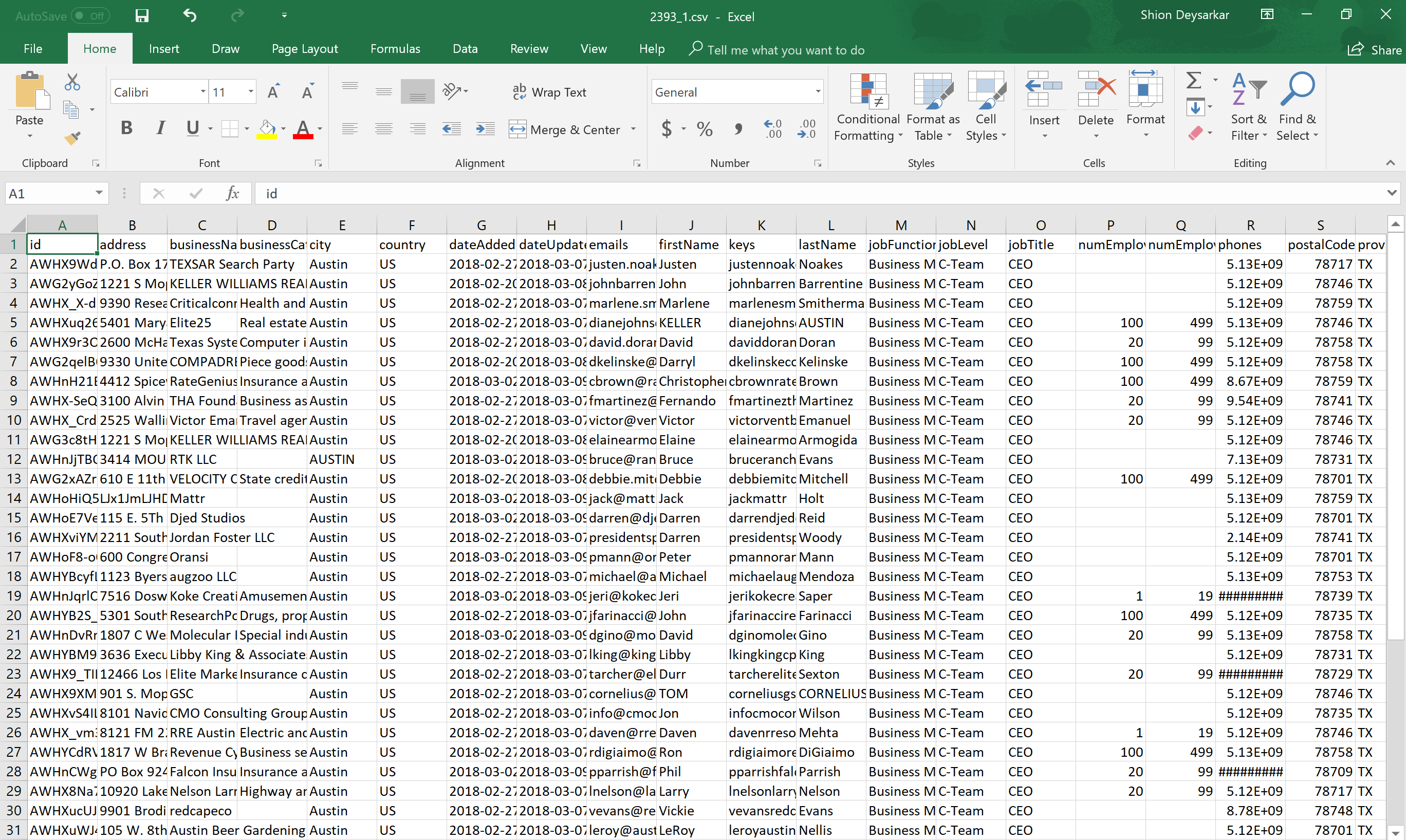
7. Analyze the results
Using Excel, we can easily utilize the data to build our sales campaign.
Updated 9 months ago
