Property Data with cURL and CSV
For this guide, we're going to assume you're interested in using Datafiniti's property data to do some marketing analysis on residential home inventory. Let's say you're a data scientist that's been tasked with the following:
- Collect data on homes.
- Sort the data by state.
- Find which states have the most properties for sale.
Your environment and data needs:
- You're working with cURL.
- You want to work with CSV data.
Here are the steps we'll take:
1. Open your terminal
If you want to use cURL to access the Datafiniti API, we're assuming you have access to a standard, Linux-based terminal. Open a terminal session to get started.
2. Get your API token
The next thing you'll need is your API token. The API token lets you authenticate with Datafiniti API and tells it who you are, what you have access to, and so on. Without it, you can't use the API.
To get your API token, go the Datafiniti Web Portal (https://portal.datafiniti.co), login, and click on your account name and the top-right. From there, you'll see a link to the "My Account" page, which will take you to a page showing your token. Your API token will be a long string of letters and numbers. Copy the API token or store it somewhere you can easily reference.
For the rest of this document, we'll use
AAAXXXXXXXXXXXXas a substitute example for your actual API token when showing example API calls.
3. Run your first search
The first thing we'll do is do a test search that will give us a sense for what sort of data might be available. Eventually we'll refine our search so that we get back the most relevant data.
Since we want homes in the US, let's try a simple search that will just give us online listings for properties in the US.
Enter the following into your terminal (replace the dummy API token with your real API token):
curl --user AAAXXXXXXXXXXXX: 'https://api.datafiniti.co/v3/data/properties?view=properties_all&format=JSON&q=country:US&records=1&download=false'
You should get a response similar to this (although it may not look as pretty in your terminal):
{
"estimated total": 7983205,
"records": [
{
"address": "711 Kent Ave",
"brokers": [
{
"agent": "Raj Singh",
"company": "YOUR REALTY INC.",
"dateSeen": [
"2016-06-06T18:09:28Z"
],
"sourceURLs": [
"https://www.homepath.com/listing/711-kent-ave-catonsville-md-21228-46273970"
]
}
],
"city": "Catonsville",
"country": "US",
"dateAdded": "2016-06-06T18:09:28Z",
"features": [
{
"key": "Air Conditioning",
"value": [
"Heat Pumps"
]
},
{
"key": "Sewer Type",
"value": [
"Public"
]
}
],
"keys": [
"us/md/catonsville/711kentave",
"mlsnumber/us/md/bc9677283",
"https://www.homepath.com/listing/711-kent-ave-catonsville-md-21228-46273970/homepath.com-46273970"
],
"latitude": "39.284462",
"listingName": "711 Kent Ave, Catonsville, Md 21228",
"longitude": "-76.734069",
"lotSizeValue": 0.16,
"lotSizeUnit": "Acres",
"mlsNumber": "BC9677283",
"numBathroom": 2,
"numBedroom": 4,
"postalCode": "21228",
"prices": [
{
"amountMax": 199900,
"amountMin": 199900,
"currency": "USD",
"dateSeen": [
"2016-08-08T00:00:00Z",
"2016-08-03T00:00:00Z"
],
"isSale": "false",
"sourceURLs": [
"https://www.homepath.com/listing/711-kent-ave-catonsville-md-21228-46273970"
]
},
{
"amountMax": 212000,
"amountMin": 212000,
"currency": "USD",
"dateSeen": [
"2016-06-06T00:00:00Z"
],
"isSale": "false",
"sourceURLs": [
"https://www.homepath.com/listing/711-kent-ave-catonsville-md-21228-46273970"
]
}
],
"propertyTaxes": [
{
"amount": 3195,
"currency": "USD",
"dateSeen": [
"2016-06-06T18:09:28Z"
],
"sourceURLs": [
"https://www.homepath.com/listing/711-kent-ave-catonsville-md-21228-46273970"
]
}
],
"propertyType": "Single Family Dwelling",
"province": "MD",
"sourceURLs": [
"https://www.homepath.com/listing/711-kent-ave-catonsville-md-21228-46273970"
],
"statuses": [
{
"dateSeen": [
"2016-08-09T09:16:10Z"
],
"isUnderContract": "false",
"sourceURLs": [
"https://www.homepath.com/listing/711-kent-ave-catonsville-md-21228-46273970"
],
"type": "For Sale"
}
],
"websiteIDs": [
"homepath.com-46273970"
],
"id": "AV9WzHyO_RWkykBuv11F"
}
]
]
Let's break down what the API call is all about:
| API Call Component | Description |
|---|---|
https:// | This is the communication protocol used by the API. It's the same one used when you visit a secure website. |
AAAXXXXXXXXXXXX:@ | Your API token. You're telling the API who you are so it can respond to your request. |
api.datafiniti.co | The location of the API. |
/v3 | You're telling the API which version to use. v3 is our most recent and current API version. |
/data | You're telling the API you're interested in querying data. |
/properties | Specifically, you're interested in property data. |
view=properties_all | The view tells the API in which fields you want your response. properties_all will show all available fields in a record. |
format=JSON | The format tells the API which data format you want to see. You can set it to JSON or CSV. |
q=country:US | The q tells the API what query you want to use. In this case, you're telling the API you want to search by country. Any property that is in the US will be returned. |
records=1 | The records tells the API how many records to return in the its response. In this case, you just want to see 1 matching record. |
download=false | The download tells the API if you want to initiate a download request or not. Setting it to false means you don't, so it will show the matching records immediately in the response. |
Now let's dive through the response the API returned:
| Response Field | Description |
|---|---|
"estimated_total" | The total number of available records in the database that match your query. If you end up downloading the entire data set, this is how many records you'll use. |
"records" | The first available matches to your query. For most queries, you'll see 1 to 10 example records. If there are no matches, this field will be empty. Within each record returned, you'll see multiple fields shown. This is the data for each record. |
Within the records field, you'll see a single business returned with multiple fields and their values associated with that business. The JSON response will show all fields that have a value. It won't show any fields that don't have a value.
Each property record will have multiple fields associated with it. You can see a full list of available fields in our Property Data Schema.
4. Refine your search
If you think about the original query we made, you'll realize we didn't really specify we only wanted homes for sale. There are several other types of properties (e.g., commercial, rentals) that may also be in the data. Since we only want homes for sale, we should narrow our search appropriately.
We'll need to refine our search to make sure we're only getting US homes for sale. To do that, we can add additional filters to the q parameter to narrow down the results. For example:
https://AAAXXXXXXXXXXXX:@api.datafiniti.co/v3/data/properties?view=properties_all&format=JSON&q=country:US+AND+propertyType:"Single+Family+Dwelling"&records=10&download=false
This API call is different in a couple ways:
- It adds
AND propertyType:"Single Family Dwelling"to narrow down results to just US hotels. - It changes
records=1torecords=10so we can look at more sample matches.
Datafiniti lets you construct very refined boolean queries. If you wanted to do more complicated searches, you could OR operations, negation, and more.
You can use the following cURL command to run this API call:
curl --user AAAXXXXXXXXXXXX: 'https://api.datafiniti.co/v3/data/properties?view=properties_all&format=JSON&q=q=country:US+AND+propertyType:"Single+Family Dwelling"&records=10&download=false'
5. Initiate a full download of the data
Once we like what we see from the sample matches, it's time to download the entire data set! To do this, we're going to make three changes to our API call:
- Change
format=JSONtoformat=CSV. We'll want to view the files in CSV format, so it will be easier to look at. - Remove
&records=10. - Change
properties_alltoproperties_all_nested. This will make each unique price for each property record its own row while nesting all other multi-valued fields (likepropertyTaxes). - Change
download=falsetodownload=true.
After those changes, the API call looks like:
https://AAAXXXXXXXXXXXX:@api.datafiniti.co/v3/data/properties?view=properties_all_nested&format=CSV&q=country:US+AND+propertyType:"Single+Family+Dwelling"&download=true
When you make this API call, you'll see a response similar to:
curl --user AAAXXXXXXXXXXXX: 'https://api.datafiniti.co/v3/data/properties?view=properties_all_nested&format=CSV&q=country:US+AND+propertyType:"Single+Family+Dwelling"&download=true'
After running this command, you'll see something like:
[
{
"id": 6073,
"records": "",
"query": "country:US AND propertyType:\"Single Family Dwelling\"",
"dataType": "properties",
"dataFormat": "csv",
"accountId": "AAAXXXXXXXXXXXX",
"planId": "free",
"view": "properties_all_nested",
"async": 1,
"status": "STARTED",
"error": "",
"numDownloaded": 0,
"numFound": 95378,
"numRequested": 95378,
"date_started": "2017-1-11 15:52:42",
"date_completed": "2017-1-11 15:52:43"
}
]
Here's what these fields mean:
| Response Field | Description |
|---|---|
id | This is a unique identifier for the request. |
records | |
query | The query you ran. |
dataType | The data type you queried. |
dataFormat | The data format you requested. |
accountId | Your API token. |
planId | The Datafiniti plan level you're using. |
view | The view you chose. This determines which fields are shown in the data. |
async | Should always be set to 1. This is an alias for the download parameter. |
status | The current progress of the request. As the download request is running, this will be set to STARTED. When it's done, it will be set to COMPLETED. |
error | An error message in case anything went wrong with the download. Hopefully this is blank! |
numDownloaded | The number of records that have been downloaded so far. |
numFound | The number of total records in Datafiniti that matched your query. |
numRequested | The number of records you requested to download. |
date_started | The date and time the download started. |
date_completed | The date and time the download finished. |
6. Monitor the status of the download
As the download request runs, you can check on its status by using this command:
https://AAAXXXXXXXXXXXX:@api.datafiniti.co/v3/requests/XXXX
curl --user AAAXXXXXXXXXXXX: 'https://api.datafiniti.co/v3/requests/XXXX'
You'll want to replace XXXX with the id value for your request. If you keep running the above command, you'll see numDownloaded gradually increase.
7. Download the result file(s)
Once the download finishes, the /requests/ call will show COMPLETED for status. You can then get links to the data files by running this command:
curl --user AAAXXXXXXXXXXXX: 'https://api.datafiniti.co/v3/results/XXXX'
(Again, replace XXXX with the actual request id.) The response will look similar to:
[
{
"id": 120138,
"url": "http://datafiniti-downloads.s3.amazonaws.com/AAAXXXXXXXXXXXX/6073_1.csv?AWSAccessKeyId=AKIAIXQMCWHOZB3O35SA&Signature=2YtBsW9xY8CZrWDECcdLzyx4Jlk%3D&Expires=1484754763",
"request_id": 6073,
"downloaded": 0,
"imported": 0,
"date_created": "2017-1-11"
}
]
If you've requested a lot of records (i.e., over 10,000), you may see more than 1 result object shown.
To download the result files, copy each url value run a command like:
curl 'http://datafiniti-downloads.s3.amazonaws.com/AAAXXXXXXXXXXXX/6073_1.csv?AWSAccessKeyId=AKIAIXQMCWHOZB3O35SA&Signature=2YtBsW9xY8CZrWDECcdLzyx4Jlk%3D&Expires=1484754763' > output.csv
You'll probably want to rename output.csv to something specific to this request.
8. Open the result file(s) in Excel
Navigate to the file you downloaded and open it. Since it's a CSV file, it should open in Excel automatically. It will look something like:
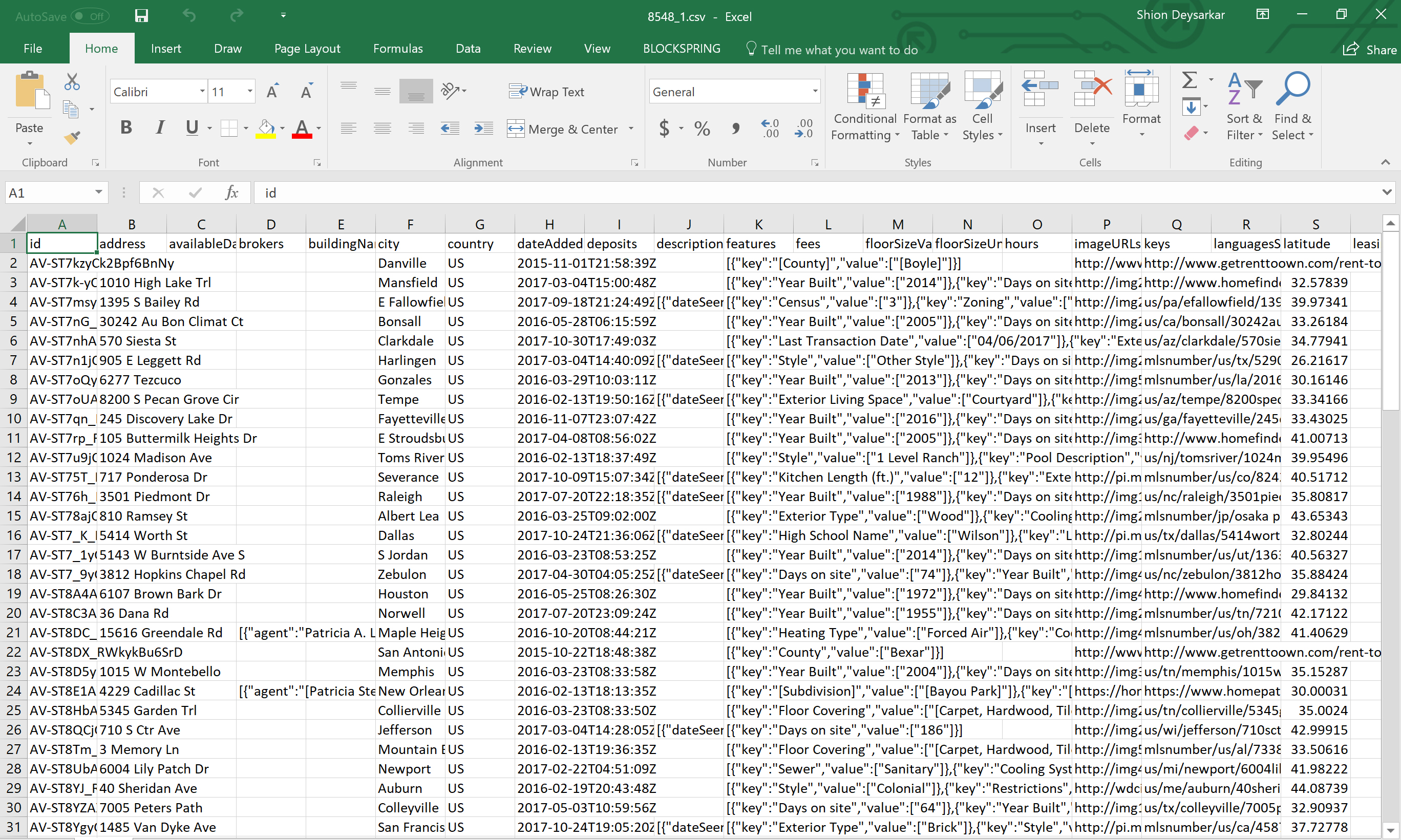
9. Analyze the results
Using Excel, we can easily do some analysis on the number of properties for each state. The province column gives us where each property is located, so we can use it to tally up the numbers.
Updated about 8 years ago
